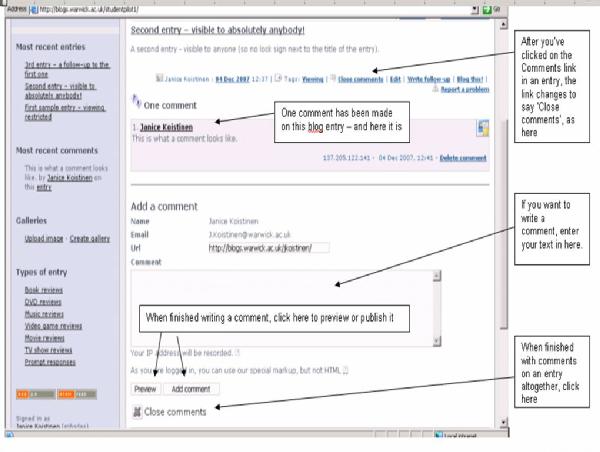Blogging guide - Comments
Comments are literally people’s comments about a blog entry – to answer a question, etc. They’re how discussion about an entry gets going.
At the bottom of each blog entry is a link that says ‘Comments (0, 1, 2, etc.)’:
- The number in brackets shows how many comments have been made on this entry.
- You can add a comment to any entry, including your own.
- Comments follow the viewing setting of the entry they’re commenting on. (If you want to check the viewing setting, look at the entry title: if no lock symbol, it’s viewable to anyone. If there’s a lock symbol, hover your mouse arrow over the lock and a box will appear telling you who can view the entry.)
To read Comments on an entry
-
Click on the Comments link at the bottom of that entry
-
See screenshot below to see how Comments are shown after clicking on the Comments link.
-
When you're done, find the Comments link at the bottom of the entry. It now says ‘Close comments’ - click on it.
To write a Comment on an entry
-
Click on the Comments link at the bottom of that entry
-
Below any existing comments, find the blank field (like a box) called ‘Add a comment’
-
Click in the field (the box) and write your comment
-
Below the field, click on ‘Preview’ if you want or on ‘Add comment’.
-
Once you click ‘Add comment’, you comment will appear
-
Either add another comment, or just below the blank ‘Add comment’ entry, find and click on the ‘Close comments’ button
To delete a Comment
Once you’ve published a comment, you can’t change it – you can only delete it:
-
Click on the Comments link att the bottom of that
-
Find your comment, and click ‘Delete comment’ at the bottom right-hand corner of the comment box
-
At the next screen, click ‘Delete comment’
-
Either add a (new) Comment, or exit Comments by clicking on the title of another entry in the main screen or on a tag in the sidebar. (For some odd reason, once you’ve deleted a comment, the ‘Close comments’ button doesn’t appear)