Blogging guide - Entries and Tags
Entries are the main messages on a blog – you see them on the main blog screen
- Entries can be set to be visible only to university students and staff, to the world, etc.
- You can search entries for a word or phrase by typing it into the Search field (on left side of blog screen, at the top)
Tags are keywords for an entry
- The tags for each entry appear at the bottom of that entry.
- All tags being used on the blog are listed on the left side of the blog screen. If you click on a tag there, you’ll see all entries from the blog with that tag.
To write an entry
Click on the ‘Create entry’ link at the top right corner of the screen:- You will be offered a choice of viewing settings - see screenshot below. Choices range from very private (the entry will only visible to you, the author) through to not at all private (‘World viewable’).
- The entries I’ve created are set to ‘Private entry (Contributors)’ – Contributors being the postgrad & CPD students we’ve set up to be able to read and contribute to the blog.
- I would suggest that this ‘Private entry (Contributors)’ is a sensible setting to use, but this is up to you.
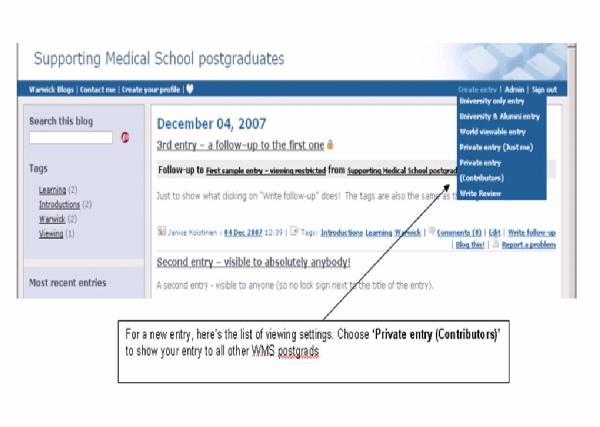
At the Create entry screen:
-
Give your entry a title - see screenshot below
-
In the Tags/Keywords field, give your entry some tags (keywords), so other readers what your entry is about
- Underneath the Tags field, you’ll see a list of tag Suggestions – these are the tags that other entries use.
-
Before you create a new tag, see if one (or more) of the existing tags would work for your entry.
-
If you want to keep your entry more private, click on the “Show just on my blog” radio button on the right-hand side
-
Write your entry.
-
When finished, use the buttons at the bottom of the screen (you may have to scroll down) to ‘Preview’ your entry or ‘Publish now’ on the blog. If you don’t want your entry, click ‘Cancel’.
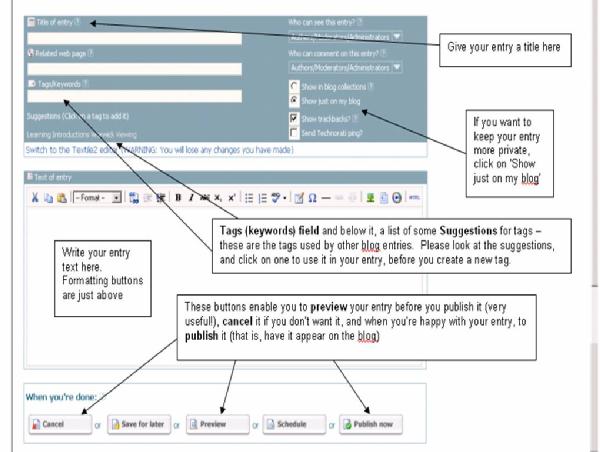
To edit your entry after it’s appeared on the blog
After your entry has appeared on the blog, you can still change the wording, tags or viewing settings:-
At the bottom of your entry, click ‘Edit’
-
Make the changes you want
-
Click on ‘Preview’ to see if you’re happy with it, or ‘Publish now’
-
Click ‘Back to my blog’ (unless you want to ‘Continue editing’ your entry)
Click here to learn more about Comments on an entry, and how to Get emailed about new comments on entries you're interested in.
