How to add text to your PDP
Adding text to an existing block
Many of the pages within your portfolio already contain text boxes ready for you to edit. Click on the Edit button at the top right of the page.

Click on the pencil icon at the top right of the relevant block.

The block configuration panel will appear on the right hand side of the screen. Add your text either by typing directly into the Block content field or by copying and pasting text from a Word document into the same field.
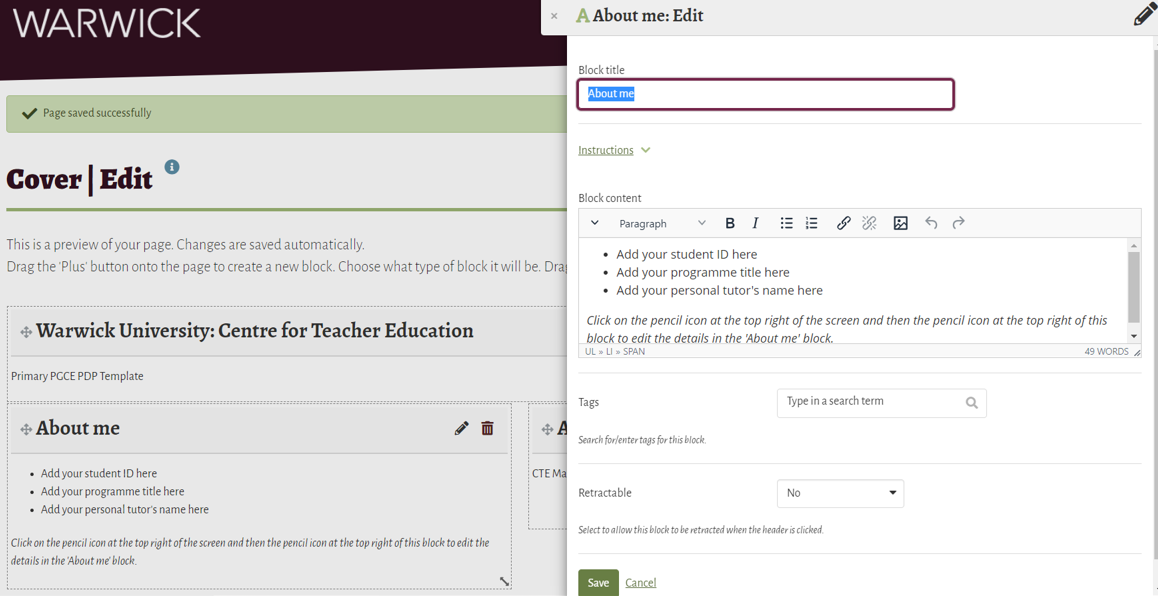
The toolbar in the configuration panel will allow you to format the text. Several toolbar options are hidden by default. To extend (or collapse) the toolbar click on the down (or up) arrow at the far left of it.

Once you are happy with your changes simply click on the Save button at the bottom left of the panel to complete the process.
Adding a new text block
Click and drag a new block onto the page by clicking and dragging the green plus sign onto the page (once you have turned editing on).

Placeholders (dotted lines) will appear to guide where you can position the new block. Simply drop it into the appropriate location.
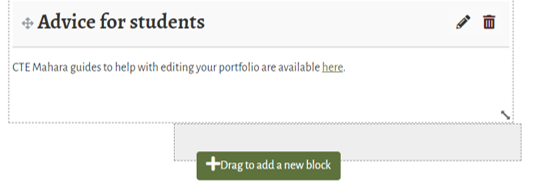
Give your block a title by completing the Block title field and then click on the Text Content types button. This is usually the first button at the top left of the Content types section.
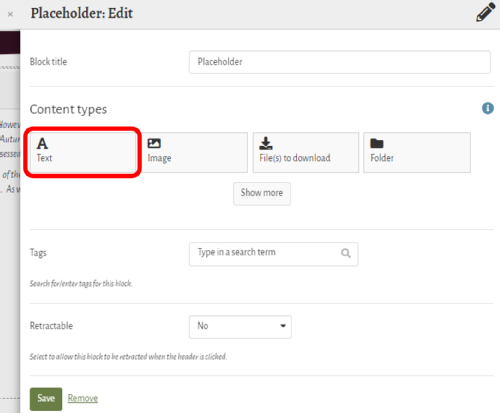
The configuration panel will appear on the right hand side of the screen. Add your text either by typing directly into the Block content field or by copying and pasting text from a Word document into the same field.
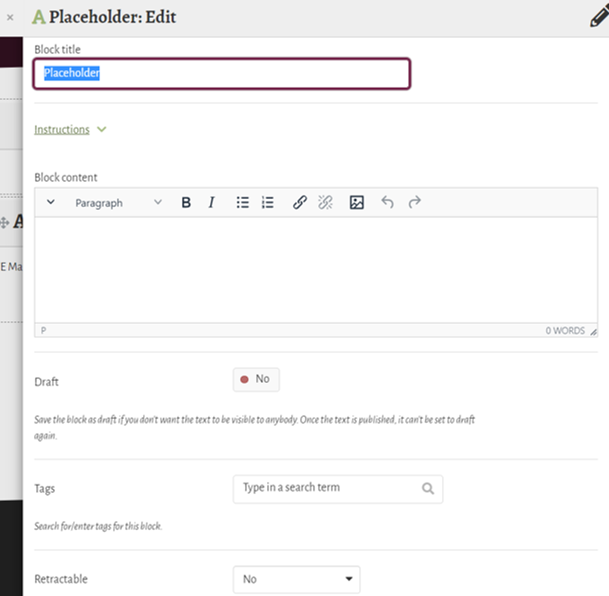
The toolbar in the configuration panel on text-based blocks, will allow formatting. Several toolbar options are hidden by default. To extend (or collapse) the toolbar click on the down (or up) arrow at the far left of it.
The Tags field will allow you to tag your content with keywords and the Retractable menu should be set to Yes to allow the resizing of content for mobile devices. Click on the Save button at the bottom left of the panel to complete the process.
Viewing your changes
To view any changes that you have made, click on the Display page button at the top right of the screen (it looks like a little computer screen).

