Generating your secret URL
Click on the Main menu button at the top right of the screen and choose Dashboard from the dropdown menu. Once on the dashboard you should see three buttons - Create, Share and Engage at the top of the screen. Click on the Share button.
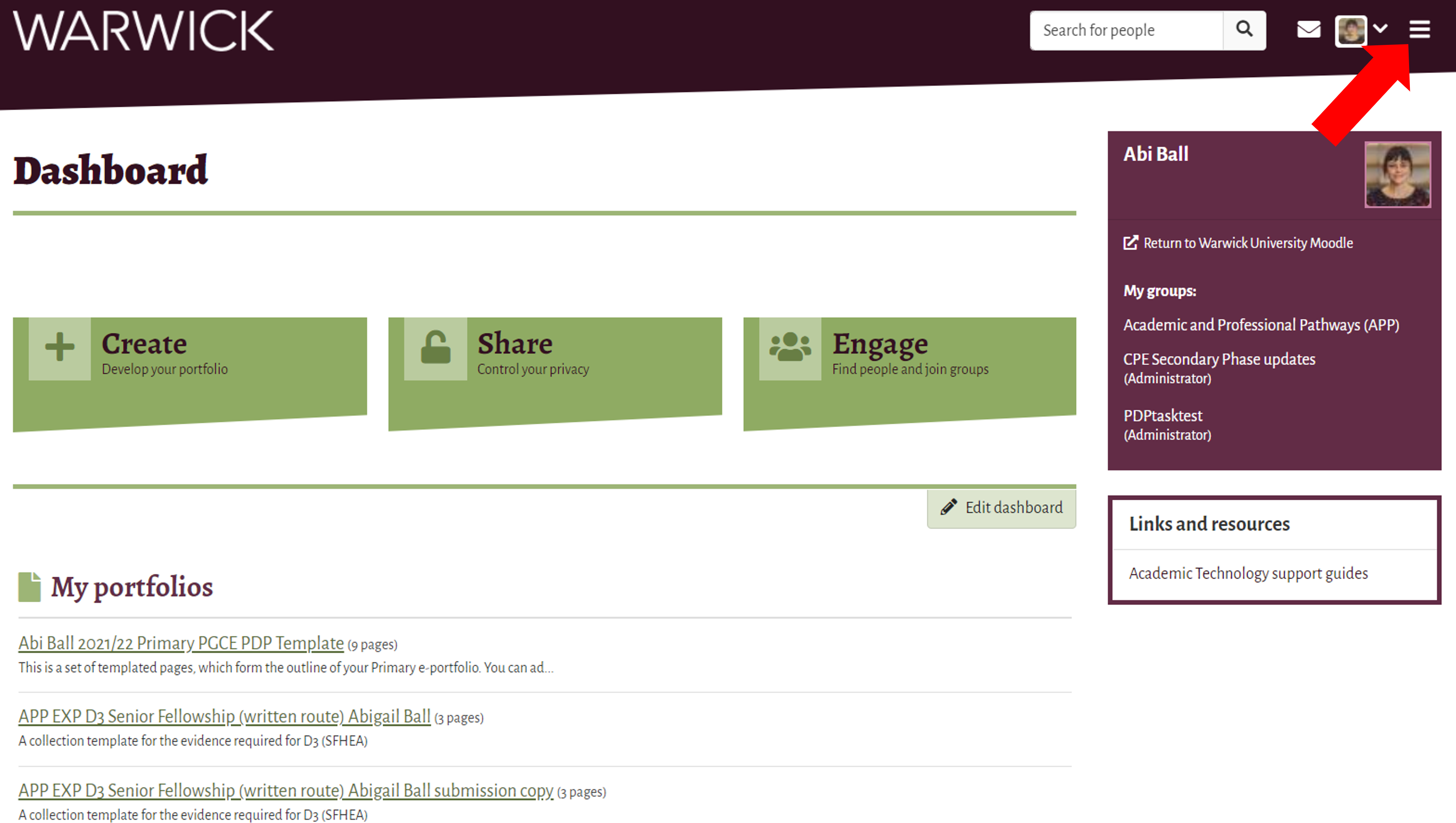
Find your collection on the Shared by me list and click on the Secret URL icon at the end of the table row (it looks like a little globe).
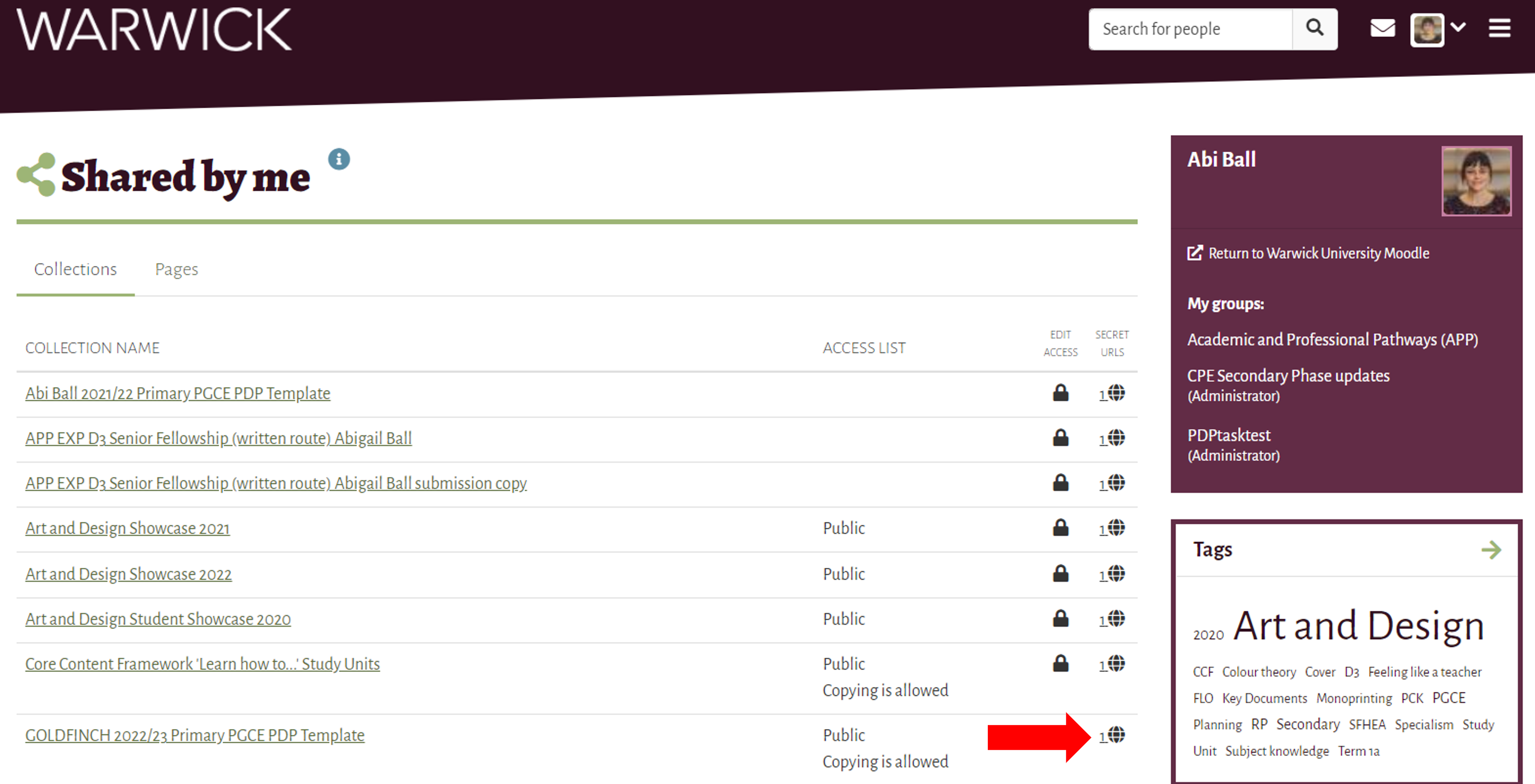
Click on the New secret URL button to generate a new secret URL.
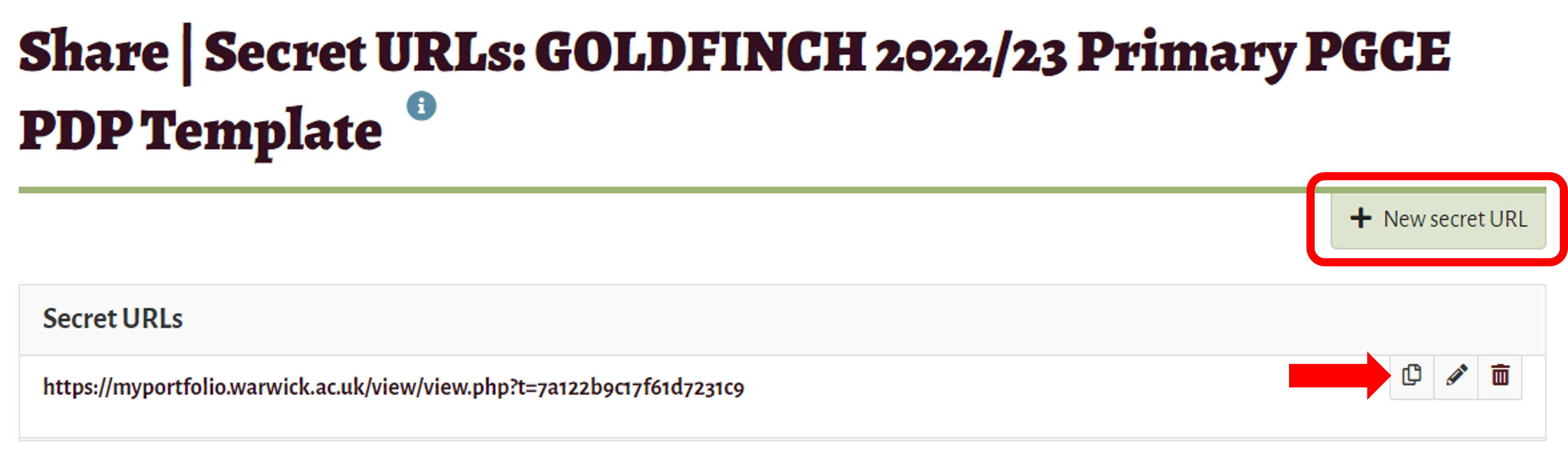
Your secret URL will be listed under the Secret URLs section of the page. To give your tutor access to your collection you will need to submit your secret URL to the Primary PDP link formLink opens in a new window which will open in a new window.
Simply click on the copy icon (the button with two little pages on it) next to the URL and paste the link into the appropriate field on the form. To send the link to someone outside of Warwick University, copy and paste the link into an email message.
