Understand MailTips - Outlook 2010
A new feature in Outlook 2010, MailTips alerts you when you are about to send an email message to a large distribution list, someone who has set an automatic reply, or individuals outside the organisation.
You can use MailTips to:
- See when a recipient has set an 'automatic reply/out of the office' message BEFORE you send your email, so if your email is urgent you can choose an alternative recipient.
- Reduce the volume of email by receiving alerts when someone is unlikely to respond; for example, when their mailbox is full.
- Avoid sending inappropriate information to a large distribution list.
By default, the MailTips bar is displayed automatically when MailTips apply.
For example we will look at the MailTip that shows an Out of Office. (Click on the screenshot to see larger image.)
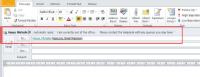 When entering a recipient into any of the delivery fields (To... Cc... or Bcc...), if an 'out of office' has been set, then the text will be highlighted (turn green) for those recipients with an out of office and you will see some or all of their automatic reply appearing above.
When entering a recipient into any of the delivery fields (To... Cc... or Bcc...), if an 'out of office' has been set, then the text will be highlighted (turn green) for those recipients with an out of office and you will see some or all of their automatic reply appearing above.
If you have multiple recipients with an automatic reply, then it will list each of the recipients with their automatic messages (you may need to scroll, or use drop down menu depending on number and length of the out of office replies).
You can click on the 'X' to the right of their name on the MailTip to remove the recipient from your email.
