How do I sign in to my blog?
To sign in you need to have an IT Services username and password.
-
In the right hand side of the utility bar in your blog, you should see a link that says 'sign in'. Click on the 'sign in' link. The appearance of the 'sign in' link will vary depending on the design that you have chosen for your blog (see the examples below) but it will always be in the same location.
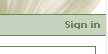
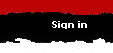
-
The Warwick web sign-on screen will appear. Type in your IT Services username and password and click the 'sign in' button.
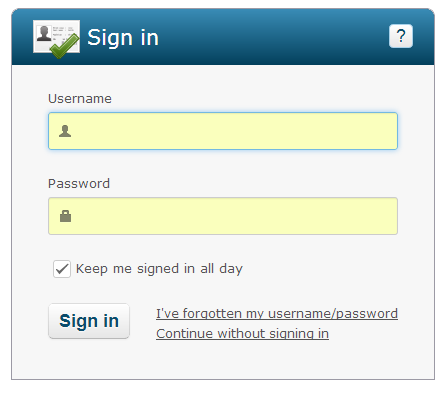
You should see that the 'sign in' link has changed and some new links have appeared next to it. You can use these links to publish to and manage your blog.
You can also see that you are signed in by looking at the bottom of your sidebar.
