Quick Guide: Microsoft Multi-Factor Authentication (MFA)

Enable two-step authentication
All staff and students must use two-step authentication to keep all user accounts and University systems & data secure.
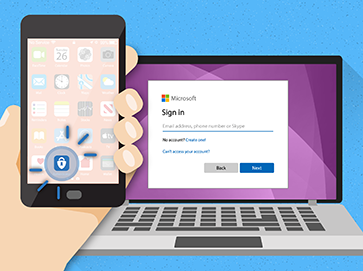
How does it work?
When two-step is enabled it provides an extra layer of security when you sign in on a new device. The extra layer is a request you approve in an app or a code you enter when signing in.

How to get it
To enable two-step authentication on your phone, you can install an authenticator app such as Microsoft Authenticator, then in the Microsoft account portal select Add sign-in method > Authenticator app and follow the setup wizard. It's a good idea to set up one or more backup methods, such as receiving a code via an automated voice call to a landline number, or via an authenticator app on a tablet or different phone.
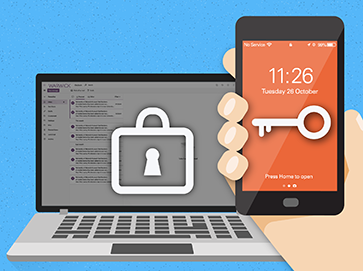
Two layers of security
This gives you two layers of security: your password and the approval or code on your device.
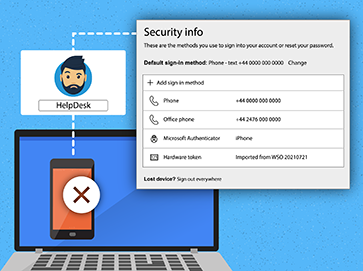
What if I can't use my phone?
Don’t worry, you can call the helpdesk on 024 76 575000 if you don’t have access to your phone or any other methods that you can use.

All done!
That’s how it works. To get set up follow the instructions for your specific phone type.
Please note IT Services will NEVER ask you for your two-step code over the phone or in an email.
If you need help the two-step phone number is 024 76 575000.
