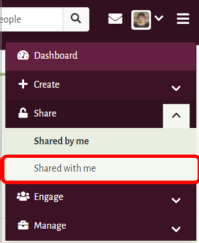Privacy of your information - Mahara
Mahara allows individuals to control who can see components of their portfolio. Please take care when sharing your portfolio content.
- At Warwick University, by default all Mahara pages and content, apart from your profile page, are private and hidden.
- Remember if you share any collections or page(s) with all logged in users then all Mahara users can see your content.
- If you choose to make any of your collections or pages public, then anyone from outside of the University will also be able to see your content.
An alternative to making content public is to use the Secret URL function, this means that only people with the link can see your content. Remember you can also add From and To access dates to any sharing permissions – locking the access down even further.
Think carefully before sharing personal or sensitive information. Sharing with named individuals or known groups is much safer when sharing this type of information.
The remainder of this guide explains what information from your portfolio you can choose to protect and the options available to achieve this.
N.B. Further general information about Mahara privacy capabilities is available in the online Mahara manualLink opens in a new window but please be aware that Warwick's Mahara instance has been heavily customised and some of the functionality may vary significantly.
What can you protect?
In general terms, your portfolio contains one or more collections and optionally some additional pages that are not part of any collection. Within each page, you have your individually editable blocks of content e.g. text, attached files, images, links etc. Mahara will allow you to put in place access controls that apply to whole collections and to whole pages (whether within a collection or not). You cannot set access privileges on individual blocks of content that are on a page nor against parts of any blocks.
Controlling access to a Mahara collection or page
From the Dashboard click on the Share button. This displays collections and pages that you can set individual privacy controls on.
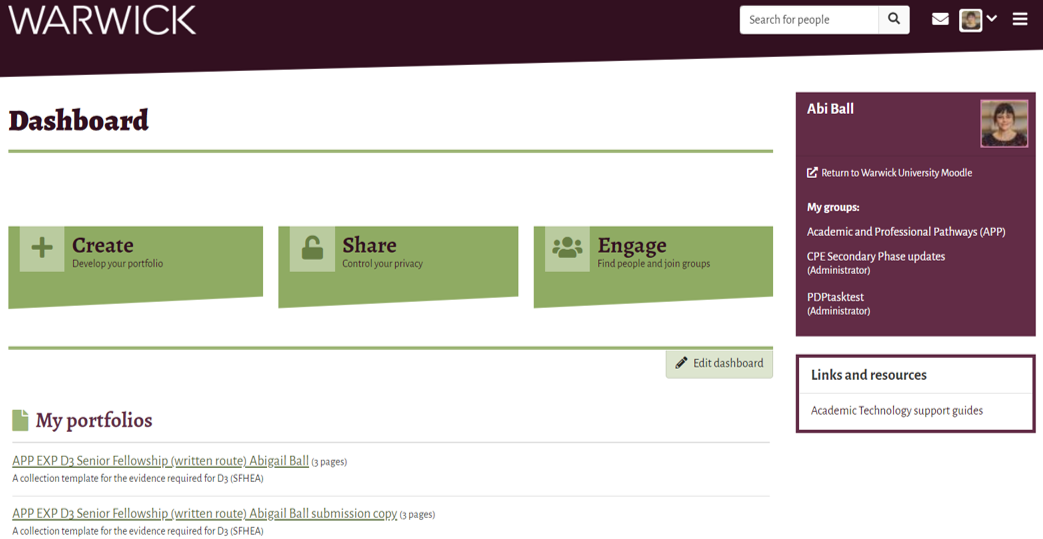
The Shared by me section will list all of the collections and pages available for sharing.
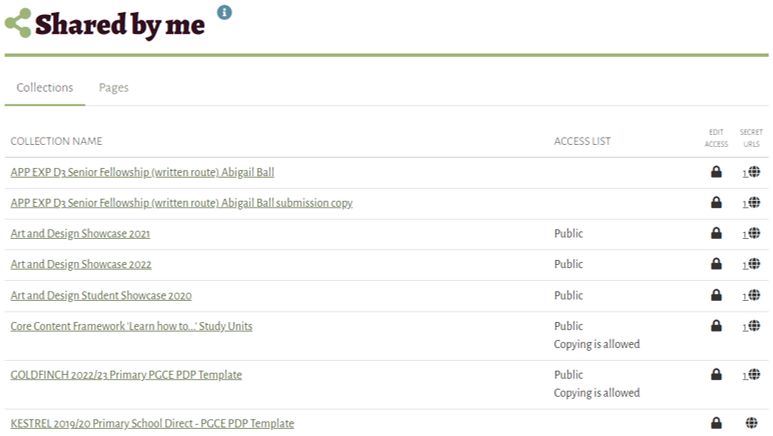
There are two tabs; the Collections and the Pages tab. You can switch between these as you need to. Click on the padlock icon in the Edit Access column next to the title of the collection (or page) you want to change the access rights for.
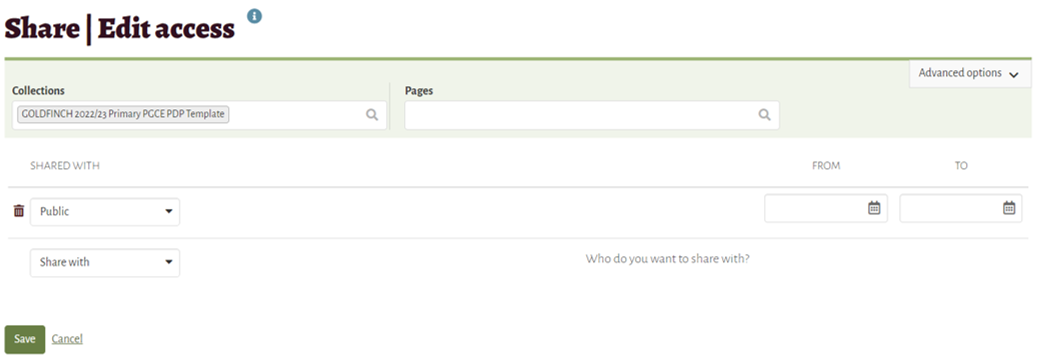
You can make your page or collection publicly available by choosing Public from the Share with drop down menu. You can also search for and choose specific Warwick users from this menu.
Once you make a choice from this list, you will be presented with the From and To date options to allow the collection or page to be accessed for a specific length of time. By default, when you allow anyone to access your collection or page, unless you specify a time period, they will retain that right forever. Click on the Save button at the bottom left of the screen to complete the process.
Any permissions that you give can be deleted at a later date from this interface using the appropriate delete icon.
You can also choose to allow viewers to add comments to your collection or page and to allow them to make a copy of the collection or page. These options become available by clicking on the Advanced options link at the top right of the screen.
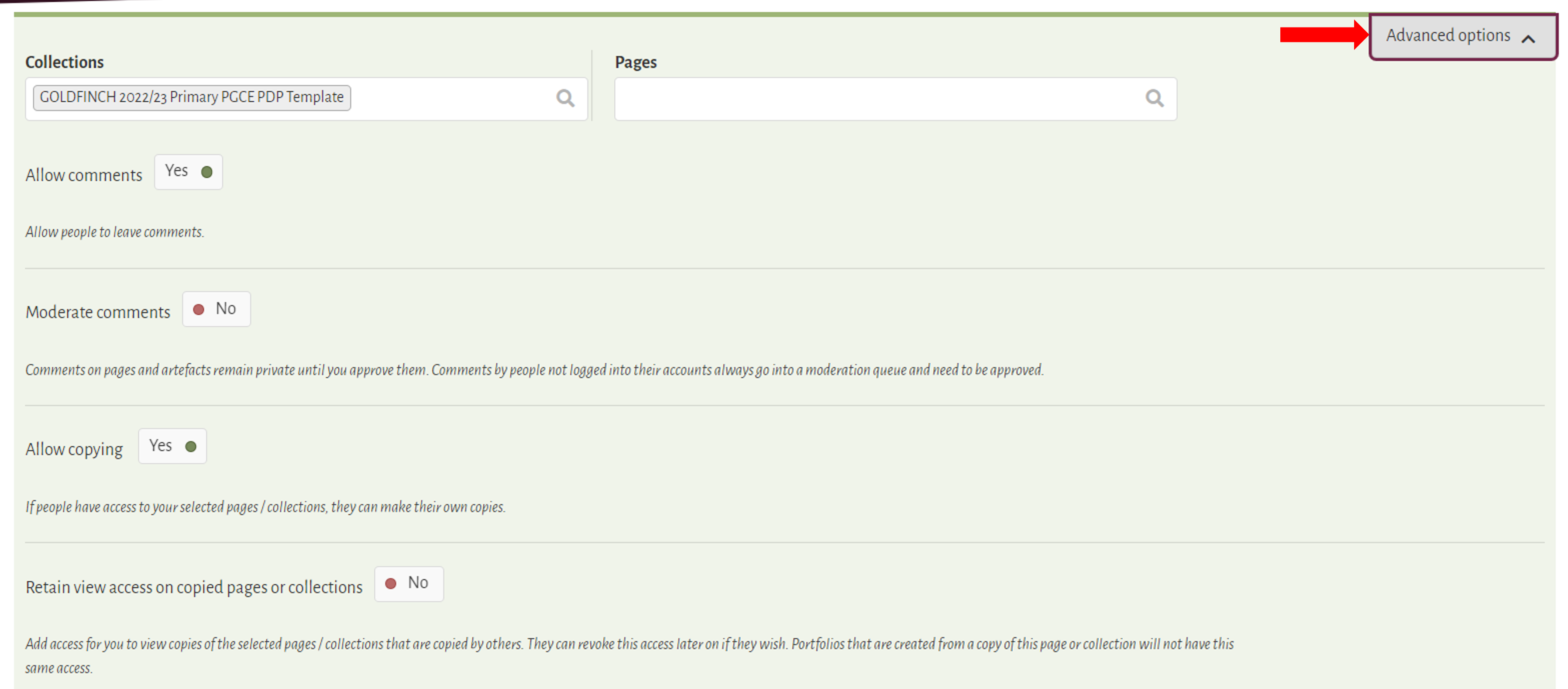
How can you check if your sharing has worked?
From the Dashboard click on the Share button. In the example below you can see that I have set five collections to be publicly available and two to allow copying. This information is showing in the Access List column.
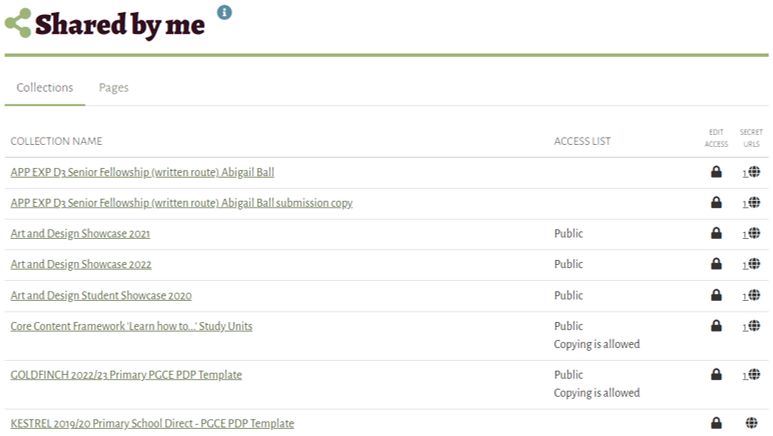
To see other items that have been shared with you, click on the Main Menu button from the Dashboard and choose the Shared with me menu option.