How do I see statistics about people who read my blog?
If you have a Google Account, you can use Google Analytics to track visitors to your blog. Note Google Analytics will only monitor people who visit your blog, or one of the entries on your blog, directly. People who read your blog entries on aggregation pages (such as New Entries) will not be included in these statistics.
There are two steps:
How to get a Google Analytics Tracking ID
- To get a Google Analytics code, you must already have a Google Account. If you don't have one, register for a new Google Account.
- Go to Google Analytics and sign in using your Google Account.
- Once you are signed in, select Admin in the orange menu bar.
- Select the New Account button:
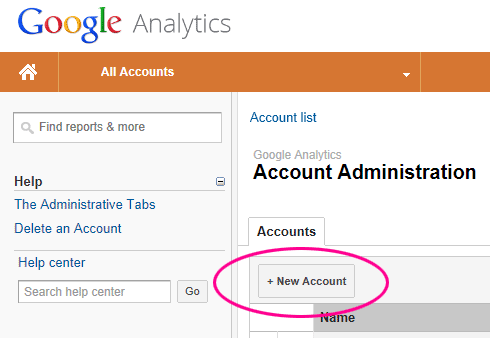
- On the next screen choose to track a web site and select Classic Analytics.
- Scroll down to the section Setting up your web property and fill in the details of your blog:
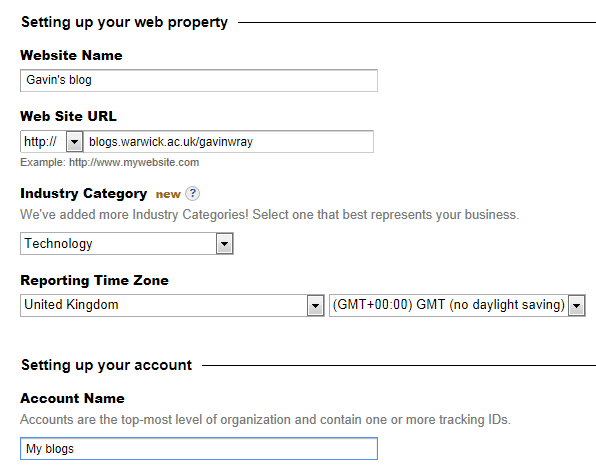
- Scroll to the bottom of the form and select Get Tracking ID.
- On the next screen you'll see some code to insert into all your web pages – this isn't necessary. The only bit of this code you need is the Google Analytics Tracking ID, which starts
UA-and is highlighted in the screenshot below (your ID will be a different number):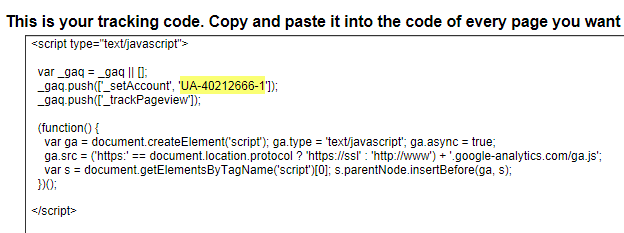
- Copy the Tracking ID (without the quotation marks).
For more information, see the Google Analytics FAQ Find your tracking code and web property ID.
How to add Google Analytics Tracking ID to your blog
- Sign into your blog with your IT Services username and password.
- Select Admin at the right of the menu bar. You should see a screen called Manage your blog: Your blog name.
- Select Settings in the Manage your blog menu:

- You should now be able to see the Edit settings screen.
- Enter your Google Analytics Tracking ID in the Google Analytics Code box. This Tracking ID will be look something like
UA-123456-7. If you don't know what your Tracking ID is see the instructions on how to get a Google Analytics Tracking ID. - Select the Update button at the bottom of the page.
- Select the Back to my blog button. Your blog visitors will now start being tracked and you should see data appear in Google Analytics within a day or two.
