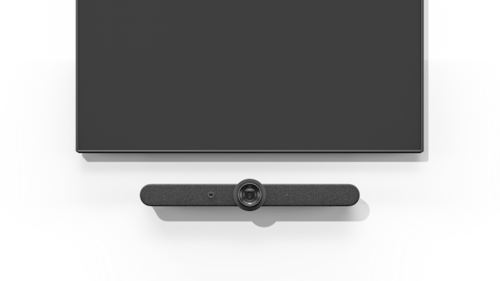Teaching room tech
Using the AV Equipment at the Lectern, that we have available for use within our Centrally Timetabled Teaching Rooms
Room Booking Panel
Displays the room information, availability and future bookings. The booking panel is usually located directly outside the main entrance for a particular space. Not all spaces will be equipped with Room Booking Panels for information regarding which CTTR rooms are presently enabled with the ONELAN Reserva Room Booking Panels please see the Room Booking Panel Page.

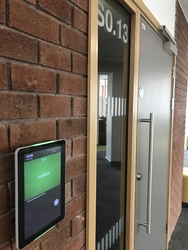
Lectern
The Lectern is the primary area for teaching and presenting within a teaching room. In most spaces, lecterns are also the hub for interacting with AV within a room. Other technology such as the AV Control Touchpanels, Fixed Computer, Document Camera, Touch Screen Monitor are found mounted to the Lectern.
The positioning of a lectern is to facilitate eye contact when facing an audience, people generally use lecterns while standing but some lecterns may have adjustable height to improve posture and provide better accessibility.
There are multiple types of lectern depending upon the size of a particular space or the technologies within a room. See more information on different Lectern Types.


Fixed Computer (PC)
Our Fixed Computers are high specification Managed Windows 10 Teaching build computers with high levels of memory, storage and processing ability. All of our Fixed PCs installed in central spaces exceed minimum specification recommended by IT Services.
The base of our teaching technologies with the fixed PC being the primary interface between our customers and the rest of the technology within the room.
Please note all Fixed Computers have DVD drives to play DVD and CD-ROMs, up to four front facing USB Type A ports and a USB Type C port for charging devices only. Fixed Computers are not capable of playing Blu Ray disks see Blu Ray Player for more information.
The Fixed Computers are secured within the Lectern or cabinet in most Centrally Timetabled Spaces. See our Lectern Types for visual instruction on the physical location of the Fixed Computers. The Fixed Computer can be displayed using the AV Control Panel types under the PC input.

Blu-Ray Player
Primarily, Blu-ray players are located in our Film & Television Studies spaces. However, there are also a select few Blu-ray Players in Centrally Timetabled Spaces. Blu-ray is a digital optical disc storage format. It is designed to supersede the DVD format, and capable of playing high-definition video (720p and 1080p). For playback of 4K content, a variant of Blu-ray called Ultra HD Blu-ray, a 4K display and a compatible player is required.
Fixed Computers are not capable of playing Blu-ray disks. However, most Blu-ray Players are capable of playing DVDs and CD-ROMs.

VCR
Primarily, VCR players are located in our Film & Television Studies spaces. A VCR (videocassette recorder) is an electromechanical device for recording and playing back full-motion audio-visual programming on cassettes containing magnetic tape. Some more modern VCRs also come with the ability to playback DVDs and CD-ROMs. Our Media Conversion Service offers the ability to convert VHS tapes or audio cassettes to modern more accessible formats of DVDs and CDs.
Whiteboard
Whiteboards are provisioned within most centrally timetabled spaces. Glass and Vitreous Enamel (Ceramic) Whiteboards will be the most common type found across Warwick Campus. Ceramic whiteboards are relatively resistant to damage such as stains, dents, and scratches. However, eventually these do wear and tear in terms of them either being dented/scratched as well as the surface becoming rough and porous with pen ink soaking into them, meaning they are unable to be cleaned properly which makes them look dirty/discoloured and the writing does not show up as well.
Glass whiteboards last forever, are very easy to clean, are less prone to streaking and can be used with liquid chalk, dry erase & wet erase markers. We would strongly advise bringing your own suitable whiteboard markers and erasers in case the ones within the room have been mislaid or are no longer fit for use. Following some extensive testing, we highly recommend that the brand Edding is used as we have found these pens the best in terms of longevity (ink not drying out, as well as ink refills being available to make them more environmentally friendly) and they also show up on glass boards much better with minimal ghosting effects. For missing or surplus/excessive furniture, black board rubbers, whiteboard pens and consumables of that nature, please contact: porters@warwick.ac.uk
Alterative solutions: Our Document Cameras also have a whiteboard surface stuck onto the Lectern top to annotate and draw on. Microsoft Digital infinite whiteboard, which can be used with the Dell Touchscreen Monitors in all of the teaching rooms. Both alterative solutions provide increased accessibility allowing recording via Echo360, it is captured in much better quality than pointing a camera at a writing surface. Additionally, the audience has an overall better viewing experience if they are sitting at the back of the Lecture Theatre.
Chalkboard
Chalkboards are used primarily within STEM subjects and can be found in certain Centrally Timetabled Rooms.
Some lecture theatres may contain a number of chalkboards in a grid arrangement. In certain spaces, presenters can move boards into reach for writing and then move them out of reach once more, allowing a large amount of material to be shown simultaneously on a reusable writing surface. We would strongly advise bringing your own suitable chalk and erasers in case the ones within the room have been mislaid or are no longer fit for use. For missing or surplus/excessive furniture, black board rubbers, whiteboard pens and consumables of that nature, please contact: porters@warwick.ac.uk
Alterative solutions: Our Document Cameras also have a whiteboard surface stuck onto the Lectern top to annotate and draw on. Microsoft Digital infinite whiteboard, which can be used with the Dell Touchscreen Monitors in all of the teaching rooms. Both alterative solutions provide increased accessibility allowing recording via Echo360, it is captured in much better quality than pointing a camera at a writing surface. Additionally, the audience has an overall better viewing experience if they are sitting at the back of the Lecture Theatre.

Flip Chart
Flip charts can be found in some Centrally Timetabled Rooms. Flip charts are typically used in meeting spaces but can also be provided in teaching spaces lacking technology or writing surfaces. For missing or surplus/excessive furniture, black board rubbers, whiteboard pens and consumables of that nature, please contact: porters@warwick.ac.uk

Touch Screen Monitor
A Touch Screen Monitor can detect the presence and location of touch on the display area by finger pressure. Some touch screen devices can also sense passive objects like a stylus. The touchscreen connectivity is via a USB connection to our Fixed PCs. The computers operating system has to support touch screen functionality in order for the touch to screen to work.
Touch Screens can be utilised for handwritten content and collaboration using virtual whiteboards in Microsoft Teams or software such as Miro.

Comfort Monitor
A Comfort Monitor is a screen that allows the presenter to see what is being shown on the main screen without moving away attention from the audience. This is typically done with an LCD monitor either in front of the stage, at the back of the room, or flown overhead. The monitor is installed close to the audience so as to allow the presenter to generally keep their attention toward the audience. Comfort monitors are designed to be as unobtrusive as possible.
Where comfort monitors are not available, it is possible to use the laptop as a comfort monitor presenting from one’s own laptop connected to a projector. To enable this, the “display settings” within the system preferences of the laptop must be altered. This can only be achieved with the display cables connected and presenting from the laptop connected to the AV system.

Data Projector
A Data Projector is an image projector that receives a video signal and projects the corresponding image on a projection screen using a lens system. Video projectors use a very bright Ultra-high-performance lamp or RGB lasers to provide the illumination required to project the image. The vast majority of our in room data projectors are now laser based. Giving a superior image quality, higher lumens (brightness) and lower servicing overhead.

LCD Screen
A LCD Screen is a display that receives a video signal and projects the corresponding image without need of a projection screen or data projector. LCD Screens typically have more colour saturation that increases the perceived overall brightness compared to data projectors. LCD Screens generally produce colours with a higher accuracy and have sharp image quality that is preferable in high detail data applications.
LCD Screens are typically used as comfort monitors, primary display in smaller seminar rooms, or additional displays within large lecture spaces. LCD screens can also be the source of audio for that space if there are no additional external speakers fitted within a room.

Dual Display
Dual Display offers the ability present two separate inputs simultaneously. For example, a common combination with Dual Display is to show both the Fixed Computer and the Document Camera to audiences simultaneously. The ability to individually control what is shown on multiple screens/left and right projection allows the presenter to be purposeful in deciding which screen they wish to display particular content or inputs on.
Dual Display is available to be selected on the AV Control Panel - Touchpanel upon system start. The alternative offering is Single Display in which only one display screen will drop down or only one input will be available to be selected at any one time.
Dual Display is only available in select spaces (usually larger spaces or spaces with multiple screens).
The Room Mode button on the bottom left offers the ability to switch the system back to Single Display.
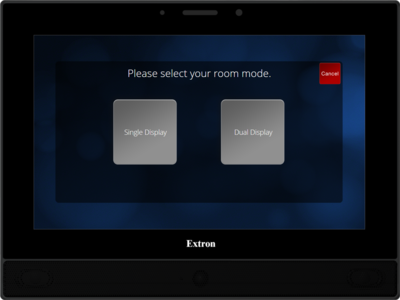
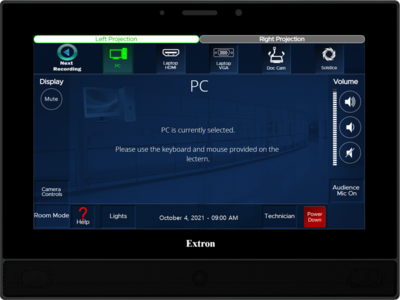
AV Control Panel - Touchpanel
An AV Control System is a special device that connects all the different AV equipment in a meeting room or teaching space. You can then control everything in the room from one standard user interface – typically a touch screen or a button panel.
Thus effectively removing the need for a significant number of different remote controls and a huge array of cables within the room.

AV Control Panel - Button Panel
This simplified AV control system is connects all the different AV equipment in a meeting room or teaching space. You can then control how you interact with the AV in the room from one standard user interface.
Thus effectively removing the need for a significant number of different remote controls and a huge array of cables within the room.

Room Lighting
Lighting controls will be either by placed by the entrance to the room or controllable through the AV TouchpanelLink opens in a new window on the lectern depending on the age and technology within room. Some spaces have motion sensors within the room so the lighting may automatically turn on or off according to movement within the space. This is done for convenience, energy saving and a reduction in touch points. If you have a problem with the lighting within any space please contact the Estates TeamLink opens in a new window.
Most spaces have some degree of adjustable lighting with several pre-sets available for use. When using the AV systems within teaching spaces it may be helpful to dim the lights slightly so it is easier for your audience to see the displays within the room. However you must also consider the lighting levels when using any in room cameras for Lecture Capture or Hybrid teaching and that cameras do not perform as effectively under low light conditions.
Not all centrally timetabled spaces will have lighting control through AV systems.
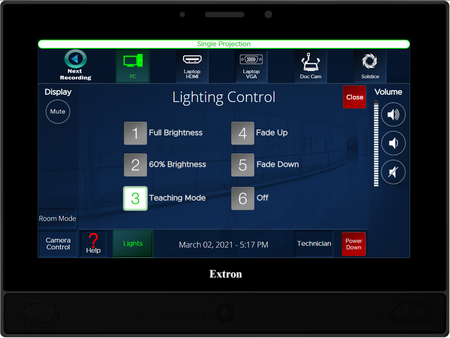
Clevertouch
Clevertouch offers a progressive front of classroom interactive display and teaching tool.
Display, play and embed video and images on it's durable scratch-resistant 50,000 hours lifespan touchscreen.
Built to a familiar android like interface which enables teachers and students alike to drive the user interface with ease.
Essentially it should be seen as the next generation of interactive whiteboard with annotation, media capabilities and a software suite deployed upon it.
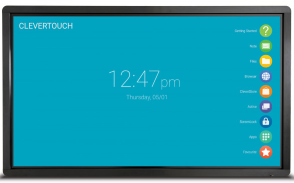
Document Camera
A Document CameraLink opens in a new window or visualiser is a modern-day replacement for transparency overhead projectors.
Where you used to have to create plastic or acetate transparencies to project a document in class, now a document camera allows you to project documents, and anything else digitally on screen.
There are variations on the model of document camera found across campus but primarily Wolfvision will be the make of Document Camera found across campus. The Document Camera can also be brought up on the Fixed Computers within rooms through the use of VSolution software installed on all Fixed Computers within teaching spaces.
University of Warwick - Wolfvision case study

IR Induction Loop
An infrared hearing system or IR Induction Loop is an assistive audio system to aid communication with hearing impaired people and is a popular alternative to a traditional induction loop system. A typical system consists of an audio source, an infrared radiator (transmitter) and infrared listening receivers.
With a neck loop receiver option, a hearing aid user can receive hearing assistance.

Lapel Microphone
Lavalier microphones – also known as lapel mics or clip-on mics – are small wired microphones that are widely used in filmmaking and broadcasting. They are ideal for recording dialogue as they are both discreet and unobtrusive and can be positioned close to the mouth while remaining out of sight.

Handheld Microphone
Any microphone held in the hand and used to pick up human speech. Hand-mics are used in a huge variety of settings, from musical performances to television interviews and teaching and learning. When you say "microphone", most people picture a hand-mic.


Boundary Microphone
Boundary Microphones are only used within teaching spaces for Lecture Capture purposes and are not used for video conferencing or voice reinforcement within a room.
At Warwick, the Boundary Microphones used in most Centrally Timetabled and Locally Timetabled spaces only to provide a secondary audio capture ability, should any presenter forget to use either a lapel or handheld microphone during their scheduled lecture capture. Additionally, if the battery on the microphones fail for any reason the Boundary Microphone acts as a backup audio capture device for the Lecture Capture Service.

Ceiling Microphone
Ceiling Microphones are currently implemented in select Hybrid spaces to facilitate audience interaction. Ceiling microphones have the benefit of adding Echo cancellation and noise reduction in a busy environment, classroom or meeting room. However, best practice is to only use ceiling microphones when needed to minimise disturbance or unnecessary background noise. Intuitive, mute functionality via the AV Control Panel - Touchpanel allows the microphone to display the status of the microphone via LED. The system uses the same lighting standard as the Lecture Capture system to ensure consistency.
- Green - Ceiling microphone hardware is online but is not recording, capturing or monitoring speech.
- Red - "Recording": The ceiling microphone is live and is picking up and transmitting audio. This could potentially be being recorded by conferencing software such as Teams or Zoom. Ceiling Microphones are not recorded through the Warwick Lecture Capture system.

Catchbox
The Catchbox is a soft throwable microphone that increases classroom participation and student engagement.
It is easy to throw to anyone at a moment's notice, the Catchbox ensures all students are actively thinking about the learning material.
We have a loanable Catchbox which can be set up in any space that has a microphone system via the following booking form. There are also several spaces permanently installed with a Catchbox.

Laptop Input HDMI
High Definition Multimedia Interface (HDMI) sends picture & audio down one cable and can deliver higher resolution ‘High Definition’ signal to a HD display. Typically, wired HDMI signal are limited to 15 metres. HDMI offers a digital connection with the AV system and is recommended for a better quality experience.
Using this connection in a centrally timetabled room will connect both audio and video with the inbuilt system.
Most Centrally Timetabled Rooms come with HDMI, VGA and 3.5mm audio jack options
See our connectivity page for more information regarding connectivity & adapter options.
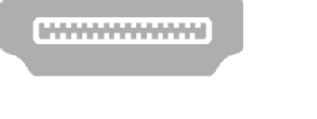

Laptop Input VGA
A Video Graphics Array (VGA) connector is a 15-pin video only connector that is mainly used for computer video output to transmit graphics or media from source to display like monitor, TV, projector. VGA utilizes analog signals, which means it's only capable of lower resolutions and a lower quality display on screens. This offering is designed to be combined with the 3.5mm Jack connection to connect audio as well.
Using this connection in a centrally timetabled room will connect only video with the inbuilt system.
Most Centrally Timetabled Rooms come with HDMI, VGA and 3.5mm audio jack connectivity.
See our connectivity page for more information regarding connectivity & adapter options.
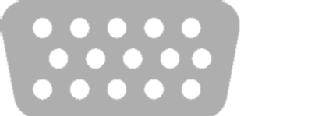

3.5mm Audio Jack
A small round connector for accepting the pin-shaped plug from a standard pair of headphones. This connection size typically supports stereo sound and/or a microphone, depending on the number of separate connector rings on the plug or jack. This offering is designed to be combined with the VGA connection to connect video as well.
Using this connection in a centrally timetabled room will connect only audio with the inbuilt system.
To hear audio from a device plugged into the 3.5mm Jack ensure the VGA/Laptop option is selected on the AV control panel.
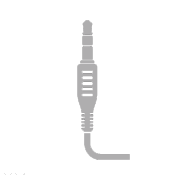

Solstice Wireless Casting
Solstice is a wireless screencasting tool that includes the following features:
- Wireless connection to the screen - no need to fiddle with cables
- Casting from up to 4 devices at the same time on the same screen
- Casting from tablets and smartphones
- Casting just one application window from your device (as opposed to your entire screen)
University of Warwick - Mersive case study

RCA Cable
An RCA cable is an older cable that features three basic audio and video ports: two for analog audio (left and right) and one for composite analog video. This connection doesn’t support HD content. In the colour code, red and white stand for audio to the right and left speakers respectively, and yellow stands for composite video.
The primary practical use for composite video today is when using older equipment, such as older systems or VCRs, which do not support the component video format. Similarly to the Blu-ray player you will primarily find these connection cables in spaces used for Film & Television Studies.
In certain cases, video connectors other than the standard yellow composite video cable are necessary. If the video device being connected uses component video instead of composite video, it will require a different cable for each of the three primary colour signals: red, green and blue.

Lecture Capture
The University of Warwick’s automated lecture capture system is powered by Echo360.
Lecture capture is available in over 238 spacesLink opens in a new window within the campus estate.
The Lecture Capture service offers you a suite of tools that make it easy for you to produce content for your students to access. This includes an audio recording of your lecture along with anything you present on the screen. In the large lecture theatres, you can even have a video of you speaking. In some theatres, we're able to record chalkboard lectures. Recordings are scheduled by the Lecture Capture team using data from the central timetable.

Lecture Capture Camera
Deployed within large lecture theatres, this allows you to have a lecture captured with video of you presenting in addition to your audio recording and anything that you have presented on the screen.
In some theatres, we are able to record chalkboard lectures. Recordings are scheduled by the Lecture Capture team using data from central timetabling.

Lecture Capture Indicator Lights
Lecture Capture Indicator Lights are installed on the lecterns in most rooms with Lecture Capture capability. These lights signal the status of your current recording:
- Green - Lecture Capture hardware is online but is not recording, capturing or monitoring speech.
- Amber - About to record: This light will glow amber 3 minutes before the recording is about to start
- Red - Recording: The light will turn red when you are recording
- Red/Amber - Error: If the light starts flashing red and amber, no audio has been detected. Please check your microphone is turned on
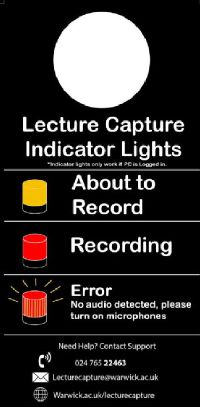

MS Teams Wireless Microphone
This technology allows remote participants to hear your voice when using the MS Teams application within a suitably equipped lecture theatre or teaching and learning environment.
This adds the ability for the PC to detect only microphone audio within a room. Typically, this would be through your lapel or handheld microphone as appropriate.

MS Teams Video Camera

This technology upgrade works with existing Echo 360 Lecture Capture Cameras to support MS Teams Video at 1080p with no detriment to the existing in room Lecture Capture or any other associated in room technologies:
This adds the ability for the PC to detect video of the presenter within a room.
- Uses existing lecture capture camera connected to the installed PC in the room for use with Microsoft Teams (lecturer/lectern shot)
- Wireless lapel or handheld microphones are connected to the in-room PC for use with Microsoft Teams
- Full control of the camera from the lectern control panel including camera pre-sets
MS Teams Enhanced AV

This technology upgrade works with existing Echo 360 Lecture Capture to support MS Teams Video at 1080p with no detriment to the existing in room Lecture Capture or any other associated in room technologies:
This adds the ability for all room occupants to interact both with an in room and remote audience using inbuilt AV equipment. Includes audio & video options for all physical room participants.
- Use existing lecture capture camera (lecturer/lectern shot)
- Two ceiling array microphones to allow for audience audio to be sent to the installed PC in the room with active acoustic echo cancellation
- Full control of both cameras and all microphones from the lectern control panel
Hybrid Meeting Rooms
Several meeting rooms have now utilise Logitech Video Conferencing Bars. Video conferencing bars are best suited to smaller sized spaces such as meeting rooms to make best use of microphone pickup range and video framing.
Video conferencing bars are compatible with multiple devices from Macs to Laptops and work with multiple video conferencing applications – such as Zoom, Microsoft Teams. Using auto-framing, camera control, and motorized Pan Tilt Zoom (PTZ), both Logitech Meetup & Logitech Rally Bars adapt to meeting dynamics and keeps the camera focused on everyone in the room.
Both Video conferencing bars deliver room-filling audio and makes sure every voice is clearly heard with high-precision beamforming mics. For more information see our Wireless Video Conferencing with Solstice connection tutorial and our Audio and Video Conferencing page