Hybrid Teaching Technologies
On Campus Prerequisites
Using Microsoft Teams in teaching rooms works in the same way that it does when using it on a home or office Windows computer. The only difference is:
- You must have booked a suitable space that has the ability to connect inbuilt microphones and cameras to virtual platforms. See our guidance below on Where can I hybrid teach?
- You must be joining a virtual space using the inbuilt room PC.
- You must be wearing a lapel microphone (Or using a ceiling microphone in spaces with MS Teams Enhanced AV).
- You must be aware to avoid audio feedback & mute both microphones and speakers for all personal devices in close proximity when joining a virtual room from the same physical space.

The ability for the Presenters/Lecturers to teach & interact both with an in room and remote audience using inbuilt AV equipment. Includes audio only for Presenters/Lecturers.
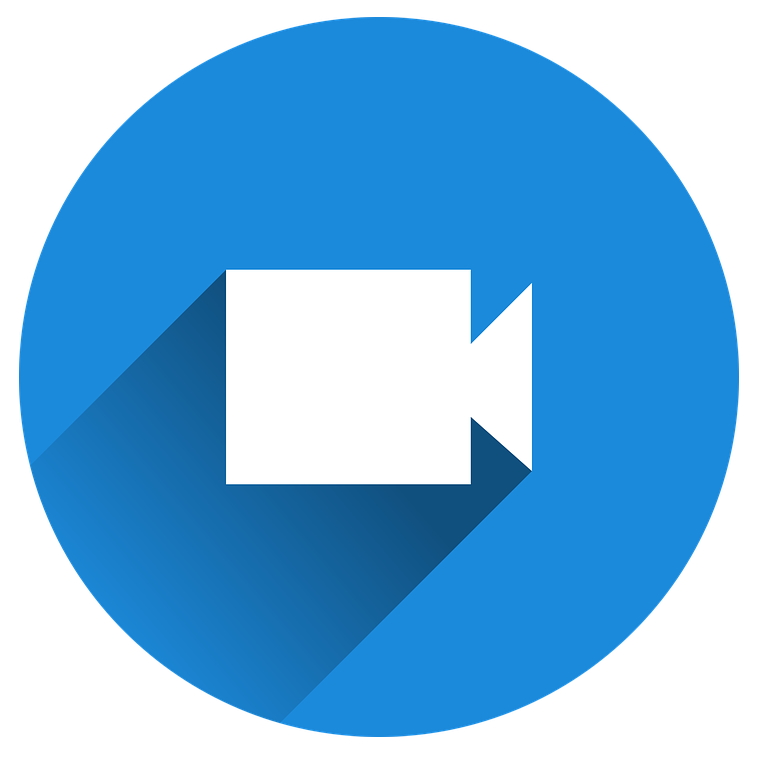
The ability for the Presenters/Lecturers to teach & interact both with an in room and remote audience using inbuilt AV equipment. Includes audio & video for Presenters/Lecturers only.
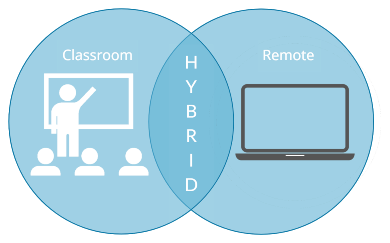
The ability for all room occupants to interact both with an in room and remote audience using inbuilt AV equipment. Includes audio & video options for all physical room participants.
Hybrid teaching describes any scenario where teaching takes place at the same time for students who are physically present in the classroom with the tutor, and for students who join the class remotely via a web platform such as Blackboard Collaborate or Microsoft Teams.
Hybrid teaching can seem like an easy and efficient way to approach blended learning, but not all spaces are suited for hybrid teaching and approaches to hybrid teaching practices can look very different, vary in complexity, and may not be as simple as it first appears. Whatever your context, there is a lot to think about.
For more information about the nature of hybrid teaching & blended learning, see the Academic Technology guidance.
Booking the correct room is vital for any kind of synchronous activity with a remote audience.
Centrally Timetabled Spaces have varying levels of technology due to the size of a space, when it was installed and the funding made available. There are specific spaces more suited to teaching with a remote audience based upon the following categories and information.
Should you be looking for spaces with:
- An audio only connection to virtual spaces please look more into MS Teams Wireless Microphones
- An audio & video connection to virtual spaces please look more into MS Teams Video Camera
- Enhanced audio & video capabilities within virtual spaces please look more into MS Teams Enhanced AV
To find a list of rooms suitable for you:
You can find in depth room information for all Centrally Timetabled Spaces. Use our check box system within our Central Timetabled Room Facilities Search and our Locally Timetabled Room Facilities Search to see a list of suitably equipped rooms. You can also specify other criteria that are important to your teaching to further filter the list.
Please provide this information to the Timetabling Team upon your Room booking so that they know what facilities you require.
You will find these technologies reflected on the Centrally Timetabling Booking system as:
- ‘TEAMS - AUDIO ONLY’ = MS Teams Wireless Microphones
- ‘TEAMS - TUTOR CAMERA’ = MS Teams Video Camera
- ‘TEAMS - TUTOR/ROOM CAMERA’ = MS Teams Enhanced AV
If you feel like these spaces are in high demand and would like more of them, please contact our colleagues in Space Management. spacemanagement@warwick.ac.uk
Unsuitable Spaces:
There are still many spaces without inbuilt microphones or video cameras. With spaces that have basic levels of technology (or no technology at all) teaching with remote participants is not recommended.
AV Services has a list of Recommended Equipment to enhance remote experiences for any kind of distanced learning.
Any USB Webcams or USB Microphones can be plugged in to any of the PCs in Centrally Timetable Teaching spaces to add enhanced capabilities. This is not advised as a default approach.
Please see the Academic Technology guidance on Teaching Delivery for more detailed advice on if this is a suitable approach for your course.
For in depth guidance on how to use the hybrid systems within rooms see the three main links:
Hybrid Teaching with Audio Visual equipment
Hybrid teaching can seem like an easy and efficient way to approach blended learning, but not all spaces are suited for hybrid teaching and approaches to hybrid teaching practices can look very different, vary in complexity, and may not be as simple as it first appears. Whatever your context, there is a lot to think about.
Hybrid teaching facilitates different teaching techniques offering both advantages and limitations. Consideration has to be given to limitations of technology and the experience of remote participants.
Certain elements of the AV systems that may have been useful when teaching only to an onsite audience may be rendered impractical when considering the remote audience.
- Solstice
- Single screen limitations - You are limited by a single screen so while screen sharing cannot see the entirety of the virtual class
- Device Connectivity - You must join the virtual space using the inbuilt PC, more complex setups are possible.
Certain elements of the AV systems that may not have been incorporated into teaching previously will have useful applications for engaging remote audiences when hybrid teaching.
- Microphones
- Visualiser/Document Camera
- Camera Control
- Recording systems such as Echo 360 Lecture Capture
- Polling
Achieving a good student experience through a hybrid teaching session is not easy and typically requires:
- Booking the correct room with enhanced hybrid teaching functionality.
- High cognitive load and multi-tasking by the tutor.
- Redesign of sessions to consider both student audiences.
- Strong technical skills and confidence on the part of the tutor, with the ability to resolve issues that may arise during sessions.
- Significant time investment required by the tutor for training, planning and set-up.
Unfortunately, there is no central resourcing for continuous technical presence throughout any hybrid sessions. However, see the below categories for support from multiple departments.
Designing Hybrid Teaching
For guidance and support with designing hybrid teaching, please contact Learning Design Consultancy Unit:
Support with On-Site Facilities
For guidance and advice using on-site facilities, please contact Audio Visual Services:
024 765 22463. Call for immediate response to breakdowns in Audio Visual equipment within Teaching Spaces.
Technical Assistance on-site prior to any session.
Training Sessions on request for groups of people *Please select Audio Visual.
Support with Teaching Technologies
For guidance and support with teaching technologies, e.g. Vevox, Padlet, Echo360, please contact Academic Technology:
Guidance on Microsoft Teams
For advice and guidance on teaching with Microsoft Teams, please contact IT Training:
Space Management
If you feel like the technology in the room does not meet the standard you require, or would like additional spaces with hybrid teaching functionality, please contact our colleagues in Space Management. Please provide as much detail as possible to aid their response.
Timetabling Team
If you feel like you have been booked into the incorrect space, you can contact the Timetabling Team:
Training and guidance
Training sessions coming soon. Please Contact AV Services on 024 765 22463 for more information.
Set-up and event support
There is no support available to assist you in setting up a remote teaching session or to assist you to run a hybrid teaching session.
We recommend consulting the guidance and attending a training session.
 Echo 360
Echo 360
Echo 360 is the University's Lecture Capture service and can also be used for semi synchronous teaching. Live streaming any recording as it is happening is one way to bring in remote students. With only a small delay it is possible to make use of the active learning platform and metrics provided by Echo 360. All livestreams are then accessible via Moodle for future asynchronous viewing.
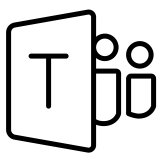 Microsoft Teams
Microsoft Teams
Microsoft Teams is the tool from Microsoft that brings together information that teams need to work effectively and perform at their peak. This chat-based workspace combines chat, documents, people and tools in one secure place.
Just want to talk to someone?
If you'd like to get some advice, you can get hold of us as follows:
