Wireless Casting with Solstice
Wireless casting is available throughout campus via Solstice.
Solstice is a wireless screencasting tool that includes the following features:
- Wireless connection to the screen - no need to fiddle with cables
- Casting from up to 4 devices at the same time on the same screen
- Casting from tablets and smartphones
- Casting just one application window from your device (as opposed to your entire screen)
Read more about Wireless Casting in action.
Take time to view our FAQ and Tips.
Where can I use Solstice?
We'll roll out Solstice one room at a time. At present, it's available in the following rooms:
How to Connect to Solstice?
Note: you need to download the Solstice Client application for whatever system you use - Windows, Mac, Android, iOS. (Linux, ChromeOS and Windows mobile devices are not supported.)
When you get to the room, switch the screen on.
Select "Solstice" on the input control panel, and the screen will display the Solstice Home screen shown below.
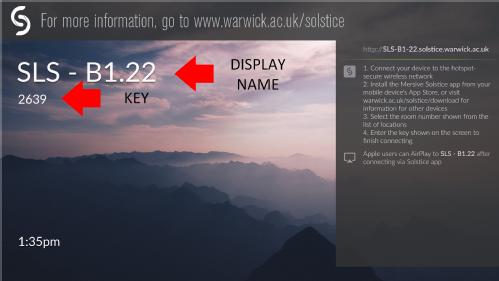
Find the DISPLAY NAME/room number on the Solstice Client app.
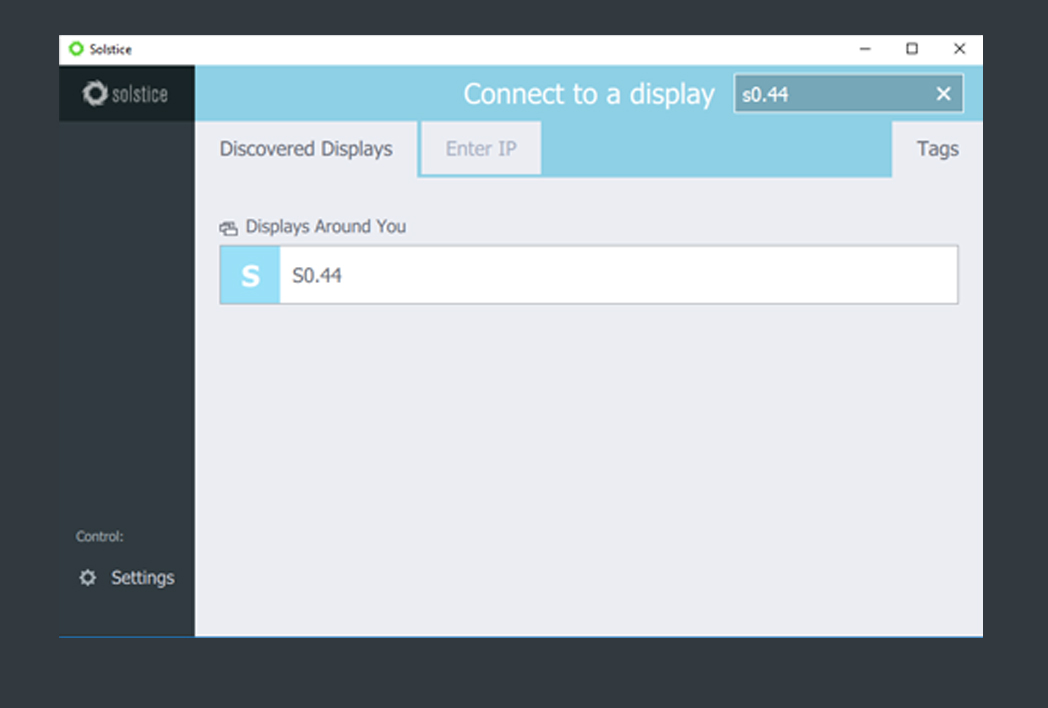
When prompted for a screen key in the Solstice Client app, enter the four-digit KEY shown on the room's display screen, and then click OK to finish connecting wirelessly to the display.
Here is a short video guiding you on how to connect to the Solstice Pods.
Remember: You need to download the Solstice Client app for whatever system you use - Windows, Mac, Android, iOS.

