Virtual Open Days FAQs
How can we help?
Booking
How do I choose my sessions?
Follow this process:
- Make sure you book your place on the event by filling in your details on the booking form.
- You will then receive a confirmation email which will contain a link to the Agenda page so you can choose your sessions.
- You will see a small seat icon on the top left hand side of your chosen session which will book your place onto this session.
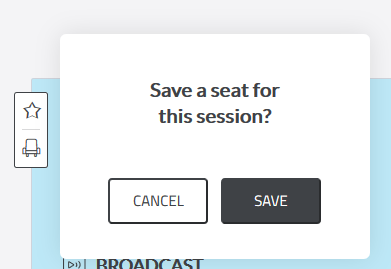
- You can then repeat this process and choose further sessions using the above points.
I’m logged out but I’m trying to choose a session. How can I get back in?
Make sure you are logged in to choose your sessions. To do this, don’t input your email address again on the Agenda page, go back to the confirmation email in your inbox and repeat the process detailed above.
My confirmation email hasn't come through, what shall I do?
Be sure to check your spam or junk folder in your inbox first to see if it is in there. If your email is not in there and has not come through, contact us on opendays@warwick.ac.uk with your name and the email address you booked through and we will help to resolve this for you.
How can I see the sessions I have chosen in one place?
Under the Agenda tab, you will see ‘My Registered Sessions’ on the far right. Under this, you will see all the sessions you have chosen so far. We recommend you add your sessions to your own personal calendar to get reminders of what sessions you have booked. You can do this by clicking ‘Add to Calendar’ and you can choose to add to your Google, Outlook, iCal or Yahoo account.
I want to change my mind, how do I cancel a session or pick a new one?
You can remove yourself from a session at any time and this will open a space for someone else. To do this, go to ‘My Registered Sessions’, and click the seat icon on the top left. You will then be prompted to confirm if you wish to remove the session from your schedule or keep this in. You can choose any additional sessions you want, as long as there are spaces still available on your chosen session.
Accessing sessions
Where do I find the link to join my chosen session?
You can access the link to your session in the following ways:
- Go to ‘My Registered Sessions’ under the Agenda tab to view your session links.
- Follow the link to your session from your personal calendar if you have added this in after your booking.
- Follow the link you received in the email you received after booking your place at the event.
When can I access my sessions?
You are able to enter the virtual room from 2 minutes before your session is due to start.
What devices can I use to access the Virtual Events?
You can access our event platform through the webpage on a desktop computer, laptop, or mobile device. Our event platform officially supports Google Chrome, Mozilla Firefox, Apple Safari and Microsoft Edge (Chromium). You may be able to use other browsers, but they are not officially supported. If possible, we recommend using a device with the above-listed browsers. We also recommend you disable all pop-up blockers and ad-blockers as they might interfere with the session broadcasting.
Will you send me a reminder before my session starts?
Email reminders are not sent automatically. We recommend that you add your chosen sessions to your personal calendar; and set up an alert.
I can't attend the sessions I've booked, what do I do?
Don't worry, all of the sessions are being recorded so you can view them at anytime afterwards. Please cancel your place to allow someone else to attend.
I'm having problems accessing my sessions, what do I do?
Please try the following troubleshooting if you experience problems accessing your sessions:
- Clearing cache/cookies on your browser history
- Make sure cookies are not being blocked on your browser
- Try from another browser (ideally Chrome if possible)
- Try "Incognito" mode on Google Chrome
I was having technical issues and I have missed my session, what should I do?
Have a look back at the site as sometimes the same sessions are running across different days. All of the sessions are also being recorded so you can view it at any time.
I've just logged on and the session I want to attend is in 10 minutes time, can I still get into the session?
In order for you to access the sessions you have to book your place by registering on the site; as long as you've done this you can book on and enter any session up to 2 minutes before it starts.
Safeguarding
How do I stay safe in the online sessions?
-
When joining the session, you will be asked to enable your webcam and microphone. Please do not do this unless you are attending an interactive session. Any questions you have can be asked in the live chat text boxes.
-
Moderators will not enable your microphones and webcam, should you happen to leave them on, unless you join an interactive session
-
Any comments you post in the Room Chat will appear to all attendees in the session.
-
Please avoid sharing any personal information within the session. This includes your address, surname, email address, phone number, university or place of work, usernames or any sensitive personal information.
-
In the unlikely event that you see or hear anything upsetting or inappropriate in the course of the online event, please use the Q&A live chat to contact the moderator privately.
-
Be aware that all sessions will be recorded.
-
We want a session where people feel safe to share their views, and to challenge the views of others. Please be courteous to other attendees, even if you disagree with them.
-
Do not record the online session, take screenshots, or share images or recordings of the session, via emails or on social media
-
We will avoid one-to-one online interaction with anyone under 18 if no other trusted adult is also in the session. If this situation occurs by accident, for instance because another participant has lost connection, we will terminate the session.
-
Since our sessions may include some under 18s, we discourage swearing and do not allow content of a violent or sexual nature.
