Editing pages and uploading files
Note: the below is only applicable to those of you who have permissions to edit pages, and for those pages to which you have been given access. If you believe you should have access to any pages and do not, use the "page contact" e-mail at the bottom of the page in question to get in touch.
Firstly, sign in, using the link in the top right of the browser. Once you have done this, in the same location there should now be an "edit" link. Hover the mouse pointer over this link until a small drop-down menu appears: from this menu you can upload a file or edit the center/right content of the page in question (see picture below).
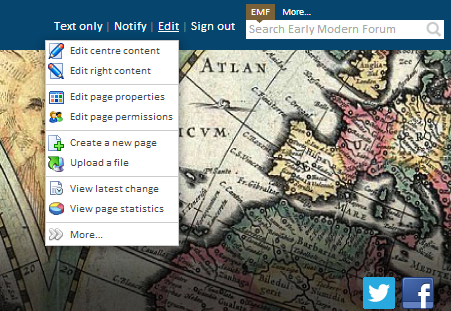
Uploading a file
After clicking on "upload a file" the page below will appear. When you click on "choose file" you will be given the opportunity to select the file from your computer using a standard dialog box. The short title, description and keyword boxes are optional, but please do fill them in as they are vital for searching, as well as for cataloguing the site itself. Note that the file will not appear on the page by itself- you need to edit the text of the page and add a link to it.
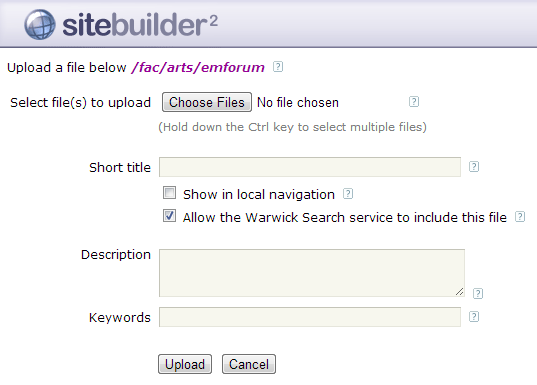
Editing a page
After clicking on "edit center content" or "edit right content" the page will re-load in a What You See Is What You Get editor, with the below menu visible. Most of the icons should be familiar to you as regards editing the text, but a few useful hints are:
- Note that it is possible to "preview" (that is, load the page in a new window, without publishing the page, so you can see the changes you have made).
- By clicking on "insert a" you see a drop-down menu which allows the insertion of images, audio clips, dividing lines etc.
- If you make a mistake, use the "undo" button (top-left)
- The "styled boxes" icon, to the right of paragraph in the below image, allows the easy insertion of boxes styled to match the early modern forum look, into which you can put text, images, audio etc.
- After uploading a file, to link to it, type some text and select it, then click on the "links picker" (between 'insert' and 'link options'). You'll see a list of files and pages - select the file you would like the text to link to and hit "insert".

