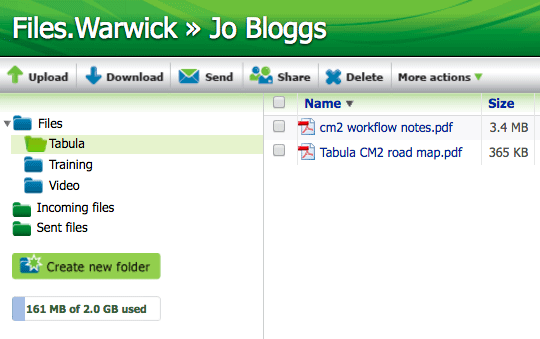How do I create a folder?
You can organise your files into folders in Files.Warwick. If you intend to share files with several different groups of people, applying permissions in bulk to a folder rather than to individual files can save you time.
For group file spaces, to create a new folder you need either Change or Manage permissions on the parent folder.
- Browse to https://files.warwick.ac.uk and ensure you're signed in.
- Navigate to the appropriate file space by clicking the link in the Your file spaces table.
-
Browse to the folder beneath which you wish to create a new folder.
Important: when you create a new folder beneath one that is shared, the new folder and any files you add to it are also shared because the permissions are inherited. To check permissions, select a folder, then select Share in the menu. You see the current View, Change and Manage permissions on the right of the box that pops up. You can select the red cross next to any existing permissions to remove them.
-
Select the Create new folder button at the the left-hand side:
- In the Create a folder window, type the name of the folder.
- Select the Create button. Your new folder is now shown in the left-hand navigation.
Phasing out of Files.Warwick
- Files.Warwick no longer receives regular updates and we plan to phase it out over time.
- There is no date set for this yet - we will provide plenty of notice.
- Support and guidance will be available
in the coming months for your transition to one of the options below.
To store and share files safely and securely, we recommend you use one of the University's approved alternatives:
As in Files.Warwick, both of these platforms enable you to share files with people external to the University, if necessary.