E-resources Service Status
Issues with Library Search or e-resources will be posted here as we find out about them - if you are experiencing a problem which is not mentioned here please contact us.
BSI Online | FileOpen Plugin Required
About FileOpen Plugin
Personal Devices
BSOL now requires that the FileOpen plugin is installed on devices that access their resource.
If you are using a personal device, then you will need to install the plugin from the FileOpen website.
You will then need to download the plugin for the operating system for your device.
Google Chromebook users will need to download FileOpen Viewer available from the Play Store, in order to access PDFs.
Managed Devices
Computer clusters and some managed devices should have the plugin already installed. Networked student computer clusters should have already had updates that include the latest plugins from FileOpen.
Staff computers are managed by the department so some computers might not have been updated with the required plugin from FileOpen. If you do experience any issues, then please contact the IT team for your department to ensure that the plugin has been installed.
For Warwick Staff, and alternative solution is to access the resource using the virtual desktop Warwick Workspace.
Accessing downloaded PDFs
To access the document, download the PDF and then open the document using a PDF viewer.
The default PDF view on managed devices is Microsoft Edge, and there seem to be some issues with accessing documents from browser-based PDF viewers such as Google Chrome and Microsoft Edge. Therefore, to improve your experience please change the default application for PDF documents to Adobe Acrobat Reader DC or an alternative PDF viewer.
To alter the default applications, press the Windows key on your keyboard and type Default Apps and then press enter.
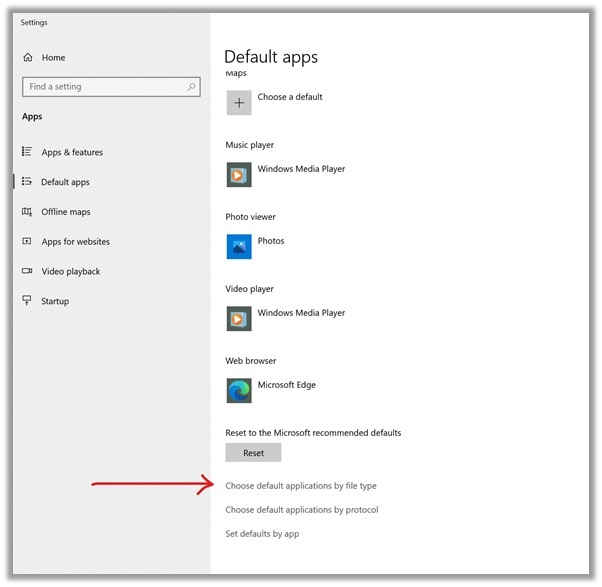
You should have now navigated to the Default File menu of your Settings, where you will be able to change the default application for certain document types.
If you select Choose default applications by file type, then you can scroll down to PDF and change the application from Microsoft Edge to a PDF viewer like Adobe Acrobat.
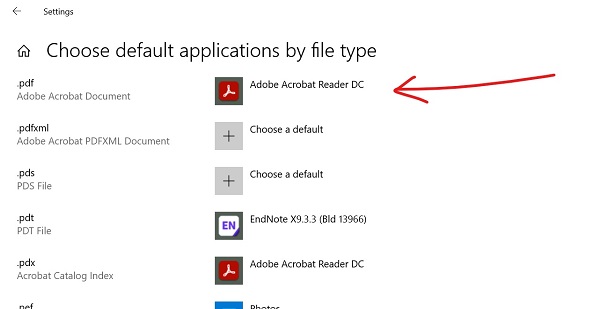
Recap
At this point you should now have the default PDF viewer set to a compatible PDF viewer like Adobe Acrobat Reader DC. And if you are using your own device, you should have installed the required plugin on your device (OpenFile plugin) to access the encrypted PDF from BSI Online.
Staff devices might require support from your department to ensure that the OpenFile plugin is installed on your device, but alternative access is available from Warwick Workspace, as this service should have the plugin preinstalled.
If you do experience any problems following this guidance, then please contact the Library for further support: library@warwick.ac.uk
