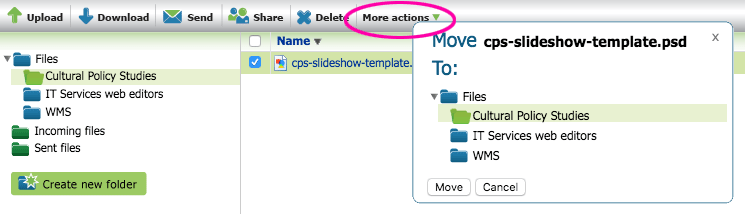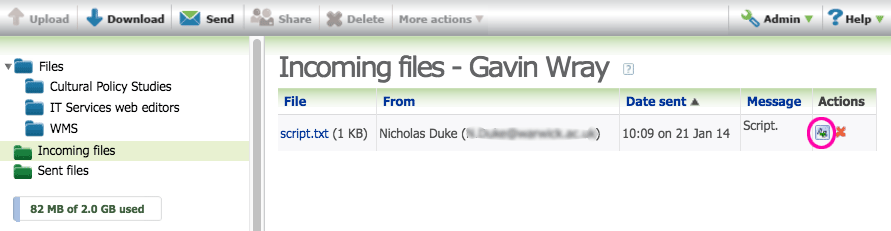How do I move files?
To move files to another folder within your file space:
- Browse to the file you wish to move and select the checkbox alongside it.
- In the menu bar, select More actions > Move.
-
In the Move window, select the folder you wish to move the file to:
- Select the Move button.
How to move incoming files to your Files folder
When someone sends a file to your Files.Warwick account, the file is added to your Incoming files folder. You can download these but not send or share them with other people. To do so, first move the files to your Files folder:
Phasing out of Files.Warwick
- Files.Warwick no longer receives regular updates and we plan to phase it out over time.
- There is no date set for this yet - we will provide plenty of notice.
- Support and guidance will be available
in the coming months for your transition to one of the options below.
To store and share files safely and securely, we recommend you use one of the University's approved alternatives:
As in Files.Warwick, both of these platforms enable you to share files with people external to the University, if necessary.