Assistive software
We have a wide range of assistive software available to support your study. Furthermore, productivity tools provide a filterable list of free apps and software which can boost and aid productivity.
- Software is available either on assistive Library computers, managed computers via the software center, IT Services or available for home use. Software that can be accessed from home is marked with the home icon

- Microsoft and Apple software have many inbuilt accessibility and study support tools such as dictation, screen reading and screen personalisation. Further guidance is available at Microsoft Accessibility and Apple Accessibility
- In addition to this, AbilityNet provide an online service ‘My Computer My Way’ which guides you to personalise your computer using the inbuilt accessibility options. There is also a bank of further resources including fact sheets and webinars which may be useful
- For those who use software within the Library and are unable to now access due to remote working or wish to find out more about assistive software options from home, please find the guidance below:
Step 1
Search for the ‘Software Center’ in the start bar.

Step 2
In the Software Center drop down menu labelled ‘Filter’ select ‘Assistive Software’ or type ‘Assistive’ in the search bar.
Alternatively use the search box to find a specific program by name.
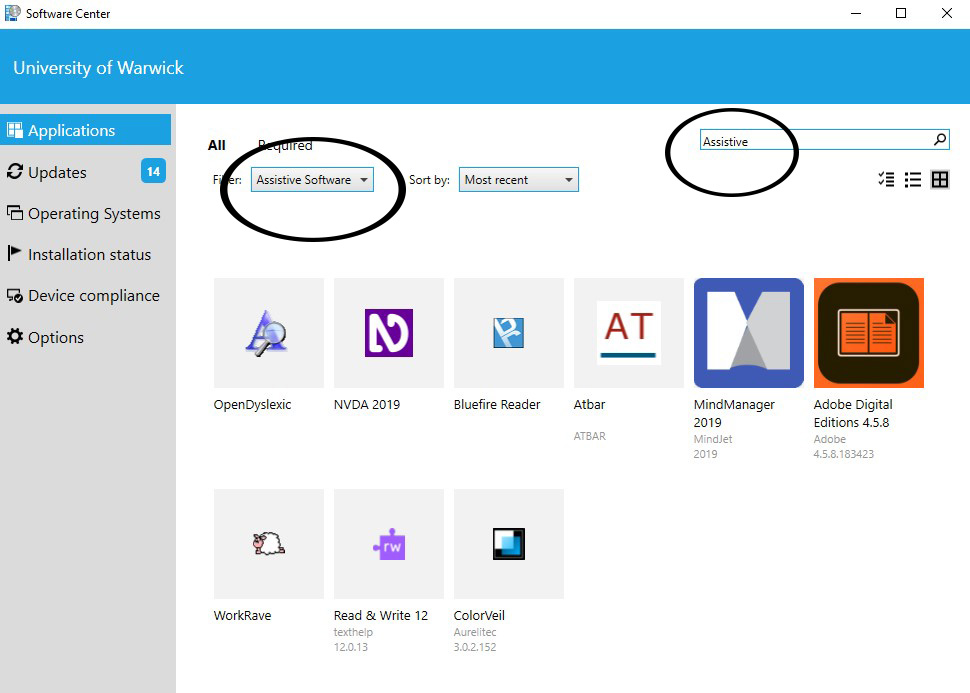
Step 3
Double-click the software icon you wish to install.

Step 4
Select ‘Install’. This may take several minutes.
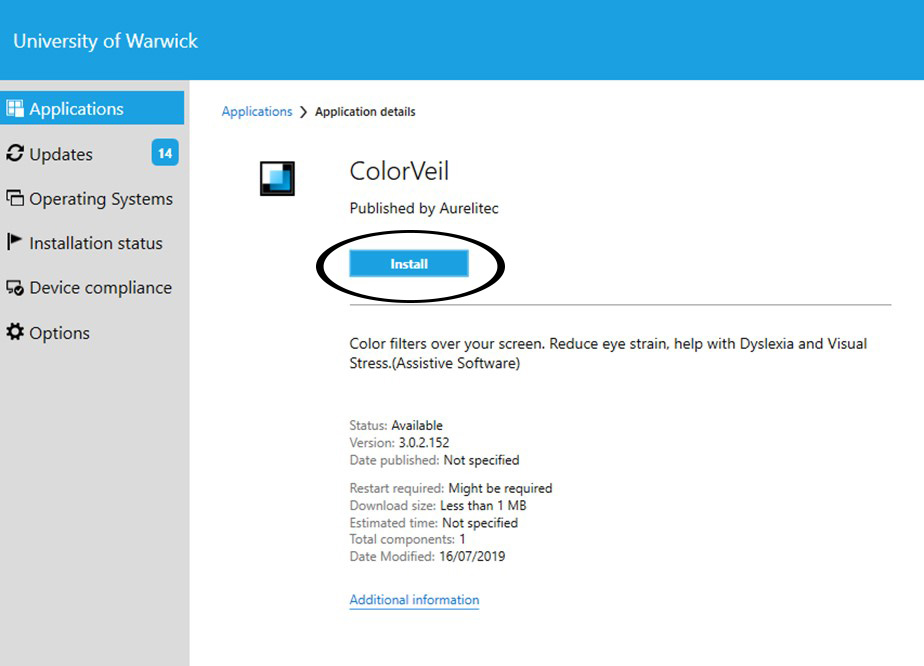
Step 5
To use the software, type the name into the start bar.

Step 6
Double-click the icon to begin using the software.
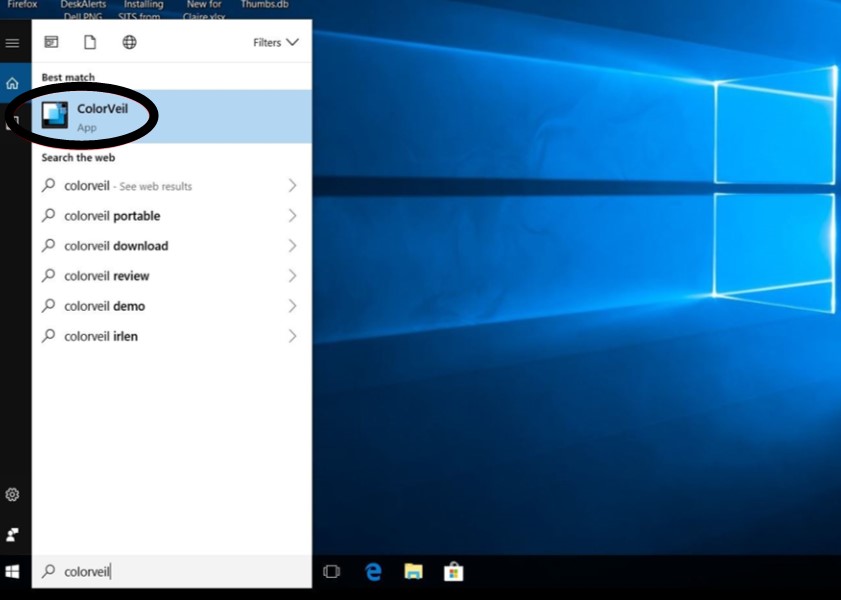
Reading and writing software
- Text to speech functions read aloud digital text
- Built in literacy tools supporting your study
- Scanning features to create digital and audio copies
- Personalise the screen using colour and contrast
| Software | Availability | User guide links |
|---|---|---|
| Read&Write | ||
| ClaroRead | Assistive Technology area and Accessible Study Rooms |
Note-taking
- Upload audio recordings and listen back to create notes at your own pace
- Use colour highlights to organise and coordinate
- Link your online notes to your lecture slides
| Software | Availability | User guide links |
|---|---|---|
| Audio Notetaker | Assistive Technology area and Accessible Study Rooms | |
| OneNote | All University owned & networked computers and personally owned computers | User Guide |
Scanning software
- Convert printed documents to accessible digital text (such as Word, pdf or EPUB)
- Create accessible text from locked or inaccessible digital text (such as locked pdfs or text in image files.)
| Software | Availability | User guide links |
|---|---|---|
| Kurzweil 1000 | Assistive Technology area and Accessible Study Rooms | User Guide |
| Read&Write |
Mind mapping
- Explore and break down essay titles and projects
- Outline your work visually and export to Word/PowerPoint
- Create and organise your notes in a non-linear style
- Explore subject themes and ideas, building relationships between subtopics and concepts
- Project planning and time management tool
| Software | Availability | User guide links |
|---|---|---|
| Mindjet Mindmanager | All University owned & networked computers and personally owned computers | |
| Inspiration | Assistive Technology area and Accessible Study Rooms | |
| Essay Writer | Assistive Technology area and Accessible Study Rooms |
Dictation / Voice recognition
- Use your voice to create text
- Create documents faster than typing
- Offers an alternative to using a keyboard
- Alleviates stresses associated with spelling
| Software | Availability | User guide links |
|---|---|---|
| Dragon | Accessible Study Rooms | User guides and cheat sheets |
| Read&Write |
Screen personalisation
- Apply personalised coloured screen filters
- Change colour contrast on screen
- Alter font appearance and size
| Software | Availability | User guide links | |
|---|---|---|---|
| Colorveil | All University owned & networked computers and personally owned computers | Help guides | |
| Read&Write | |||
| AT bar | All University computers and personally owned computers, as free download | Instructions | |
| OpenDyslexic | All University computers and personally owned computers, as free download | FAQs |
Read&Write and ClaroRead also have screen personalisation features. Please see ‘Reading & Writing Software > Further Guidance’ above for availability and support.
Screen reader/ magnification
- Software allowing text and computer functions to be read aloud to you
- Magnification of screen and features such as mouse pointer
- Change colour contrasts on screen
| Software | Availability | User guide links |
|---|---|---|
| ZoomText | Assistive Technology area and Accessible Study Rooms | |
| JAWS | Assistive Technology area and Accessible Study Rooms | |
| NVDA | All University computers and personally owned computers, as free download | User guide |
Rest break software
- Supports recovery and prevention of Repetitive Strain Injury (RSI)
- Alerts you to take micro pauses and rest breaks
- Restricts you to your daily computer limit
| Software | Availability | User guide links |
|---|---|---|
| Workrave |
All University computers and personally owned computers, as free download | Support |
Please feedback any comments you have about our existing service for students with disabilities or learning differences. We are always interested to hear about equipment, assistive-software or services that may assist you with accessing the Library and its resources.
