Introducing JS-EDEN
This lab will give you an introduction to JS-EDEN, a web variant of tkeden originally developed by Tim Monks in his MSc dissertation1. The tasks in the lab assume a little bit of EDEN knowledge already.
Flavours of JS-EDEN
There are several flavours of JS-EDEN. They include the canvas flavour developed by Antony Harfield for use in schools and the emile flavour which was used for CS405 in 2012-13. Both these flavours have a basic underlying interface that, like desktop EDEN, cannot be reconfigured by the modeller2. For the canvas flavour, this interface is very simple, comprising an input window, a canvas and an inventory of observables, laid out in a fixed format.
In this session, we will use the construit flavour, available at:
http://jseden.dcs.warwick.ac.uk/construit/ (NB we temporarily use the pre-release version 'construit.c5' here)
The motivating idea behind the construit flavour is that the model-builder may wish to adapt the interface to the modelling tool interactively - something which is in principle supported in its current implementation. For instance, the design of construit allows the characteristic components of the interface themselves to be configured using Empirical Modelling principles. Interface components such as canvas windows, JS-EDEN input windows, symbol viewers, history and html windows exist as plugins (see the menu associated with New tab). Once a plugin has been introduced, many instances can then be deployed, and these can be disposed on the screen by integrating their key observables (position, width, height etc) into the model under construction. There is also the potential for adding new plugins to suit specific applications, and for customising the interface to particular classes of users (cf. the design of the canvas and emile flavours). In a more radical departure from previous tools for making construals, the interface components can be seen as serving a dual role - actually serving as features of the actual construal itself. In these respects, JS-EDEN construit may be seen - at least in aspiration - as more of an instrument than a tool for EM.
Starting JS-EDEN
The first thing that you will probably notice is the EDEN Input Window. This is perhaps the only familiar part of the interface if you have come from tkeden.
Let's see what happens when we create an observable and a dependency, so type in:
b is a * a;
a = 5;
In tkeden we might use the writeln() command to inspect the value of b, but there is no counterpart of the EDEN output window. The ouput of the command
writeln(b);
is displayed in the middle of the toolbar at the top of the master display, and this is convenient for single line output. There is no similar direct means of displaying the result of a tkeden-style query (?)3 from the Input Window.
To monitor the values and definitions of JS-EDEN observables, a different technique is used. There is a menu consisting of possible plugins associated with the New tab at the top left hand corner of the construit screen. Instances of plugins can be installed by selecting from this menu. Such instances are listed in the menu associated with the Windows tab to the right of the New tab. Instances of an HTML5 Canvas, an Input Window and a Project List are pre-installed on start up. If you install a Observable List plugin, you obtain a new instance of a Observable List panel in which you can display a specified set of definitions of observables (see the screenshot below).
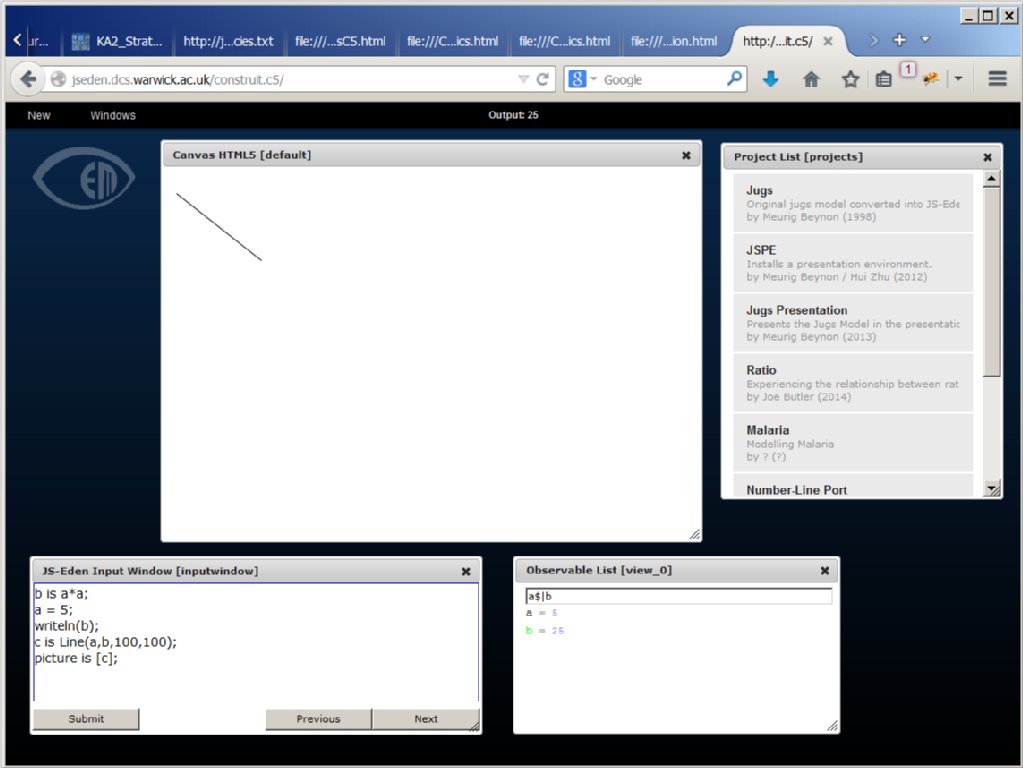
As shown in the screenshot, the list of observables currently displayed is selected by typing in a regular expression (RE) into the box at the top of the Observable List panel. The observables whose names match the specified RE are displayed together with their current values. By clicking on the name of an observable you can display its definition in an auxiliary input window for convenient editing. (Different aspects of the structure of a construal can be explored concurrently by creating several Observable Lists and entering a different RE into each one. Function List and Agent List viewers can be used to select functions and actions in a similar manner, and a Symbol List viewer to display hybrid collectiosn of observable definitions, functions and actions is also available.)
Change the value of the observable "a" to convince yourself that JS-EDEN is a dependency maintainer.
Canvas
The main focus of our exploration in this session will be on defining the content of a 'Canvas' panel on the construit display.
In tkeden, you might already be familiar with DoNaLD which is a line drawing notation and SCOUT which is a UI notation. There is no DoNaLD and SCOUT in JS-EDEN. Instead, there are some "drawable" type observables that you can use as part of the EDEN notation.By convention, drawables are specifed using constructors whose names begin with a capital letter, which means that you can inspect the list of drawables by typing the regular expression '[A-Z]' into a Function List viewer. Drawable observables will appear in the default canvas whose content is specified as a list using the special picture observable (cf. the Scout screen in tkeden).
To add a line:
myLine is Line(0,0,50,100);
picture is [myLine];
The first line creates the line observable, with the parameters x1, y1, x2, y2 representing the two points between which the straight line is drawn.
The second line defines the picture observable as a list containing the line observable. The picture observable determines the content of the canvas. (Without this, you would not see the line in the Canvas page of your browser.)
Modify the line:
myLine is Line(10,100,10+a,100);
Now the line is dependent on the value of the observable "a".
Line colour:
col is "red";
myLine is Line(10,100,10+a,100,col);
JS-EDEN has the same fluid interactive model-building style as tkeden. You are free to define and redefine observables whenever you like.
Mouse observables
Take a look at the Observables panel again. "Woh, there is some stuff in there I didn't write!" Yes, for example, "mouseX" and "mouseY" are 2 observables that are provided by JS-EDEN and they correspond to the mouse pointer position in the canvas. Try this:
myLine is Line(0,0,mouseX,mouseY);
There are another 2 observables for the last position of the mouse click ("mouseClickX"), and another observable for the current state of the mouse ("mousePressed").
1. Can you modify the line so that the start point of the line is the position of the last mouse click?
2. Can you make the line turn red when the mouse button is being pressed?
(Hint: In JS-EDEN, as in tkeden, you can write "inline if" expressions of the form [bool] ? [true_value] : [false_value]. It may be necessary to enclose the bool component within round brackets.)
Shapes
There are several different shape type observables you can create.
To make a circle:
myCircle is Circle(100,100,50);
The minimum parameters for a Circle consist of x, y, radius. Then add it to the picture observable:
picture is [myLine, myCircle];
There are 2 optional parameters for Circle: fill colour and outline colour. Try this:
myCircle is Circle(mouseClickX, mouseClickY, 50, "orange", "black");
Task: Draw a vertical line down the middle of the canvas. If the user moves the circle to the left side of the browser then it should show a yellow circle. If they move to the right then it should be a green circle.
To make a rectangle:
myRect is Rectangle(20,20,220,100);
You will also need to add the rectangle to the canvas ("picture is [...]"). The minimum parameters for a rectangle are x1, y1, x2, y2. Rectangle has 2 optional parameters which are similar to the Circle properties: fill colour and outline colour.
Triggered actions
In the above examples we were working with dependencies. A "triggered action" (also known as a triggered procedure) is a common EDEN construct and it is also available in JS-EDEN:
proc myTrigger : observable {
## the observable has changed
}
Consider the rectangle and the circle again:
rectFill = "clear";
myRect is Rectangle(20,20,220,200,rectFill,"black");
myCircle is Circle(mouseClickX,mouseClickY,50,"orange","black");
picture is [myRect,myCircle];
Task: Create a new observable called isInRectangle which is true if and only if the circle is inside the rectangle. Then write a triggered action that changes the rectFill to "red" when isInRectangle is true.
Hint: You can access the coordinates of the rectange as follows:
isInRectangle is myCircle.x > myRect.x1 && ..
Combining triggered actions with definitions allows you to create more complex interactive behaviours.
Task: Write a triggered action such that one end of myLine follows the mouse when it is being pressed, but stays fixed when the mouse is released.
Text and Divs
There are 2 types of observable for putting text on the canvas. The first is Text:
myText is Text("Hello",50,50,"red");
Parameters: text, x, y, text colour.
Task: Take a look at the Number Line model which can be accessed directly from the Project List after opening another instance of JS-EDEN construit. There is not much dependency for the lines and text (for example, if you change the length of the number line then the other lines and text labels are in the wrong position. Create a new number line model and add dependency between lines and text such that the line length can be changed. (View the script for Number Line at: http://jseden.dcs.warwick.ac.uk/construit/models/numberLine/numberLine.jse)
The Text observable is for simple labels. For richer text there is the Div:
myDiv is Div("myDiv", 0, 100, 300, 200, "<h1>Title</h1><p>Some text</p>", "");
Parameters: name, x, y, width, height, html, style7.
Buttons and Sliders
With Text and Divs we started moving away from drawing towards user interface components. Here are some others.
To create a button:
myButton is Button("myButton","Press me",50,300,true);
Parameters: name, text, x, y, enabled
The first parameter name is required because when there is user interaction with a button then it will update an observable. In the above example, the name is "myButton" and so when the user clicks the button there is an observable "myButton_clicked" that is updated. This means we can write a trigger:
proc myButtonAction : myButton_clicked {
myText = Text("Button was clicked",50,50,"red");
}
To create a slider:
mySlider is Slider("mySlider",0,200,1,0,0,10,400);
Parameters: name, min, max, step, value, orientation, x, y
After adding the slider to the canvas, move the slider and take a look at the observables panel. You should see "mySlider_value" being updated as you move the slider.
Task: Create a circle whose radius is dependent on the value of a slider. Or, more difficult, create a line where the direction is dependent on a slider that ranges from 0 to 360 (degrees).
Other drawables
You can find out the names and parameters of other drawables by clicking on their names in a Function List panel. Sometimes the functionality will be clear from the name, but in some cases it might take some experimentation to find out what they do.
Injecting Javascript
The final thing to mention is that JS-EDEN is of course built on Javascript and therefore it is possible to access the underlying Javascript engine (and hence the full DOM!) from your EDEN script. For a simple example, let's insert some Javascript into a triggered action:
proc myButtonAction : myButton_clicked {
myText = Text("Button was clicked",50,50,"red");
${{
alert("Button was clicked");
}}$;
}
The code inside ${{ }}$ is Javascript.
Next Steps
Take a look at some of the JS-EDEN models already available. What types of observable do they use? How are they using dependency and triggered actions? Note that it is possible to download the scripts behind the models by exploring http://jseden.dcs.warwick.ac.uk/construit/models/
You may also like to try to emulate the emile and canvas flavours of JS-EDEN by specialising the construit interface. Observables such as _view_view_0_position and _view_inputwindow_width can be used to configure views on the display.
Appendix
Code you can introduce to prevent accidental navigation away from the JS-EDEN interpreter webpage:
${{
var workIsDone = false;
window.onbeforeunload = confirmBrowseAway;
function confirmBrowseAway()
{
if (!workIsDone) {
return "Are you sure? If you leave this page now, your work will NOT be saved.";
}
};
}}$;
Some general advice
During this lab, you will need to take care not to inadvertently refresh or leave the browser page in which JS-EDEN is running, as your work will be lost. One way to prevent this happening is to enter the code listed in the Appendix to the labsheet into the JS-EDEN Input Window.
Supplementary notes
1. The slides from a guest lecture about JS-EDEN given by Tim Monks in 2012-13 can be found here.
2. Links to the emile and canvas flavours of JS-EDEN can be found here.
3. The results of a complex writeln() or query can be accessed in a somewhat cryptic form via the browser console. For instance. in Chrome, this can be toggled on and off using ShiftCtrl-J.
Should you be interested in contributing to the open-source development of JS-EDEN (possibly even as part of your coursework for the module), please let us know. Full details of how to set up JS-EDEN construit to run in a virtual environment on your local machine, and of the github repository that hosts JS-EDEN development are available here.
