Sharing eStream content in Moodle
There are three ways to share eStream content in Moodle, two using a URL and embedding using the eStream icon.
Via URL (Web Link)
- Follow the Sharing an eStream video with a link guide to generate the Web Link.
- Follow the Add a URL (web-link) guide to add it to Moodle.
eStream permissions
If you share a link to a video set as private on eStream, it will not be accessible.
If you share a link to a video set as private on eStream, it will not be accessible.
Embedded
An eStream video can be embedded via the editing toolbar anywhere where you are able to enter text in Moodle. For example, you can embed them in Moodle section headings in your module space, or within labels, forum posts or quiz questions.
- Place the cursor in the editing field where you want to insert the eStream video.
- Click the eStream icon:
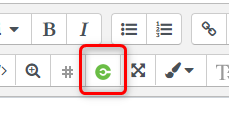
- Select the video:
- Click Search or type a keyword in the Keyword field to find a video already uploaded to eStream.
- Click Upload to embed a video from your device, simultaneously uploading it to eStream.
- Click Add to Moodle, or if you don't want to display the video's title and description, click Add to Moodle (Hide Details).
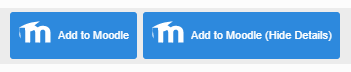
- Click Save and return to course.
eStream permissions and Moodle
If you add a video set as private on eStream to your Moodle space via the editing toolbar, Moodle overrides the permissions and will make the video available only to participants with appropriate permissions on that Moodle space.
If you add a video set as private on eStream to your Moodle space via the editing toolbar, Moodle overrides the permissions and will make the video available only to participants with appropriate permissions on that Moodle space.
The information on this page relates to eStream and was last updated December 2020.
Contents
- Introduction to eStream
- Access your eStream content
- Uploading videos to eStream
- Edit videos in eStream
- Edit video thumbnail
- Uploading a closed captions (subtitles) file to eStream
- Add eStream videos to Mahara
- Sharing eStream videos to Moodle
- Sharing an eStream video with a link
- Setup a video assignment in Moodle
