Hide or show grades and feedback
It may be important to keep the grading and feedback process hidden until it is complete for all students, or you may want to keep all grades and feedback hidden until a certain point that they have been verified etc.
There are two main ways of doing this:
Grades and feedback remain hidden as an inherent part of the process only becoming available in the final stage ‘released’. Marking workflows are particularly useful when multiple markers are involved.
- Hide in the gradebook
The other way to hide the grade and feedback is via the gradebook. To access the gradebook on the left side of your Moodle space click the ‘grades’ button (1). If these buttons are not visible use the burger button (2) to expand the menu.
This will take you to the Grader report view within the gradebook from here if you haven’t already done so enable editing using the ‘Turn on editing’ button in the top right.
With editing on you will be able to hide the grades for the entire class using the eye icon under the assignments name (1), or you can hide specific student’s grades using the corresponding eye (2)
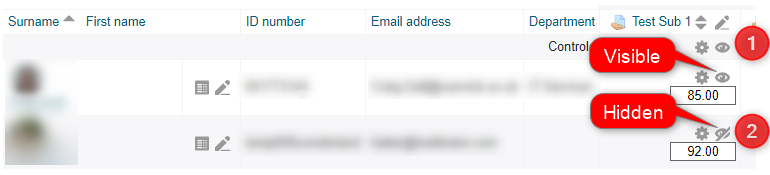
This is less preferable than Marking workflow because it removes completely removes the assignment link from the students and therefore prevents them from viewing their submission while marking is in progress.
Contents
- Introduction to eStream
- Access your eStream content
- Uploading videos to eStream
- Edit videos in eStream
- Edit video thumbnail
- Uploading a closed captions (subtitles) file to eStream
- Add eStream videos to Mahara
- Sharing eStream videos to Moodle
- Sharing an eStream video with a link
- Setup a video assignment in Moodle
