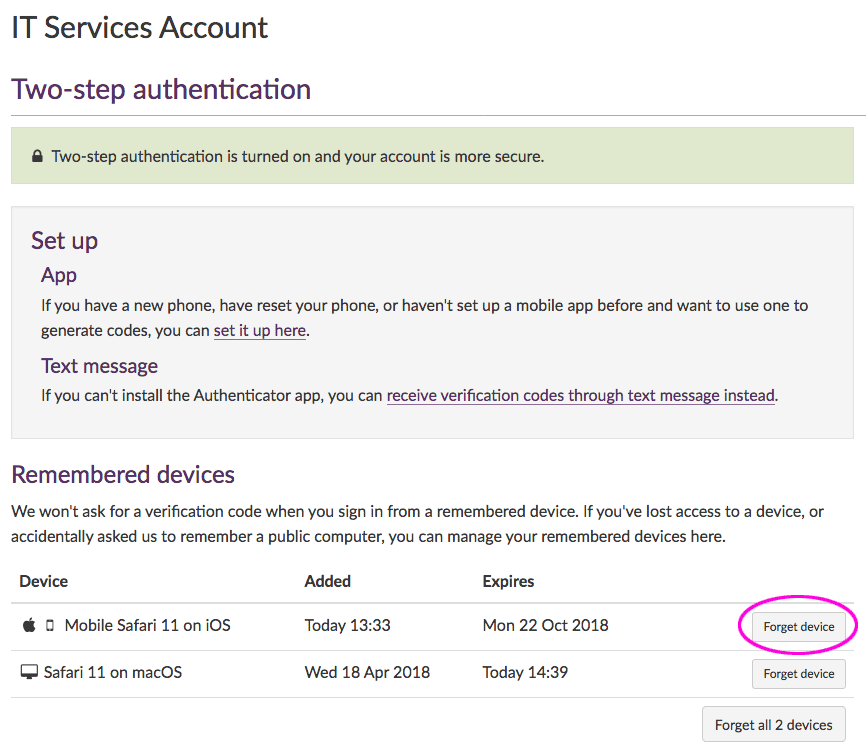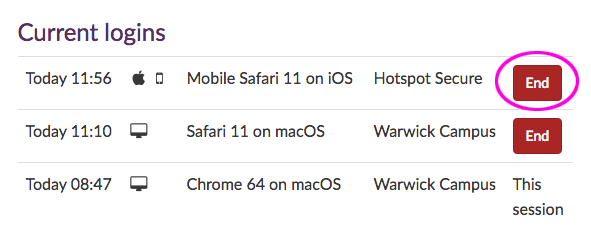Lost or stolen phones
If you've selected Don't ask for a code again on this device and you subsequently lose that phone or it's stolen, you need to revoke permissions for the device. This prevents someone who knows your password being able to sign in to your account using the lost or stolen phone.
In this article:
Important: This help article applies to the Single Sign-on service, which is being replaced by Microsoft Multi-Factor Authentication (MFA).
Remove the remembered device from your ITS Account
- Go to https://websignon.warwick.ac.uk/origin/account/twostep
- Under Remembered devices, locate the lost or stolen device.
-
Click Forget device:
- In the Forget a device pop-up window, click Confirm.
End a signed-in session on a lost or stolen device
- Go to warwick.ac.uk/myaccount
-
Current logins shows the devices that are currently signed in to your ITS Account. Review the list for the lost or stolen device, then click End:
- In the End session pop-up window, click End session to confirm.
Related articles
Two-step authentication help
- Turn on two-step authentication
- Sign in with an authenticator app
- Sign in with a text message
- Sign in when you don't have your phone with you
- Backup verification codes
- What duration should I choose?
- Lost or stolen phones
- Use an alternative device to authenticate
- New device or changed phone number
- Revoke remembered devices
- Private browsing
- Allow cookies from the Single Sign-on domain
Temporarily without a phone or unable to use a phone, for some reason? Your options are:
- Use backup codes to verify, you'll need to print these in advance
- Use an alternative device to authenticate, this must be a secondary device