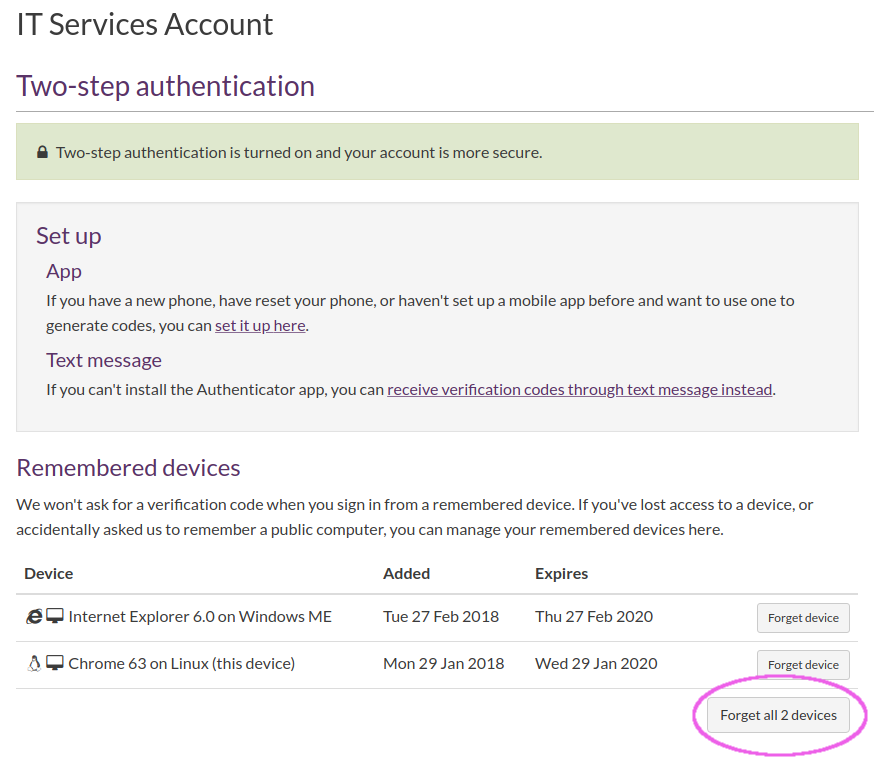Revoke all remembered devices
Remembered devices are those you have signed in with previously where you selected Don't ask for a code again on this device. After you revoke all remembered devices, the next time you sign in you have to enter a verification code.
Important: This help article applies to the Single Sign-on service, which is being replaced by Microsoft Multi-Factor Authentication (MFA).
- Go to https://websignon.warwick.ac.uk/origin/account/twostep
- Under Remembered devices, you can see all current devices.
-
Click Forget all devices:
- In the Forget all devices pop-up window, click Confirm.
Related articles
Two-step authentication help
- Turn on two-step authentication
- Sign in with an authenticator app
- Sign in with a text message
- Sign in when you don't have your phone with you
- Backup verification codes
- What duration should I choose?
- Lost or stolen phones
- Use an alternative device to authenticate
- New device or changed phone number
- Revoke remembered devices
- Private browsing
- Allow cookies from the Single Sign-on domain
Temporarily without a phone or unable to use a phone, for some reason? Your options are:
- Use backup codes to verify, you'll need to print these in advance
- Use an alternative device to authenticate, this must be a secondary device