Allocate markers to specific submissions
Where a course has multiple markers, it is possible for course leaders and editing teachers to allocate individual markers to specific assignment submissions.
This could be used to ensure that subject specialists are assigned to mark questions about their
specialism or where assignments relate to specific projects.
Please note that it is only possible to allocate in this way to Non-editing teacher and Marker roles. Course leaders and editing teachers will see all assignments.
Turn on marking workflow and marker allocation
- Turn editing on in your Moodle space.
- Add your assignment using Add activity or resource
- In the settings for the assignment, expand the Grade section.
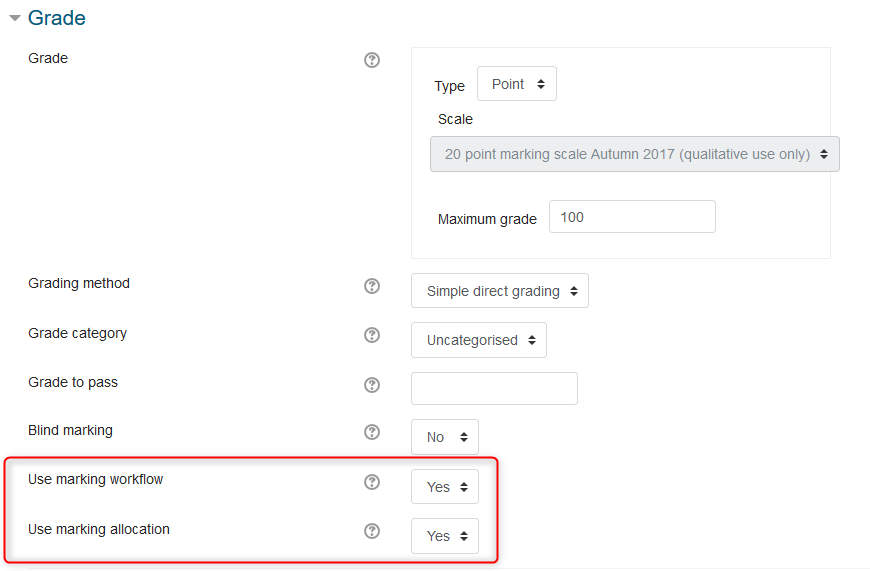
- Set Use marking workflow to yes.
- Set Use marking allocation to yes.
- Click Save and Display.
Allocate Markers
- Go to the assignment where you wish to allocated specific participants submissions to markers.
- Click on View all submissions.
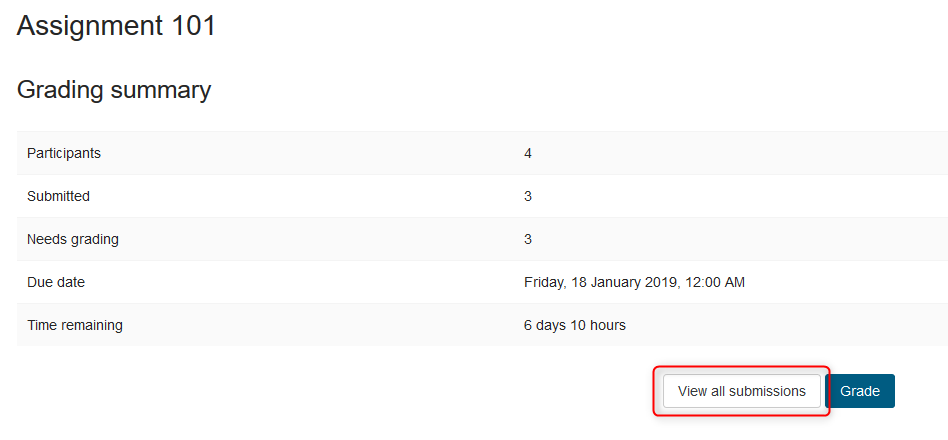
- Select all or some of the submissions using the check boxes and then use the drop down list to select Set allocated marker and click Go.
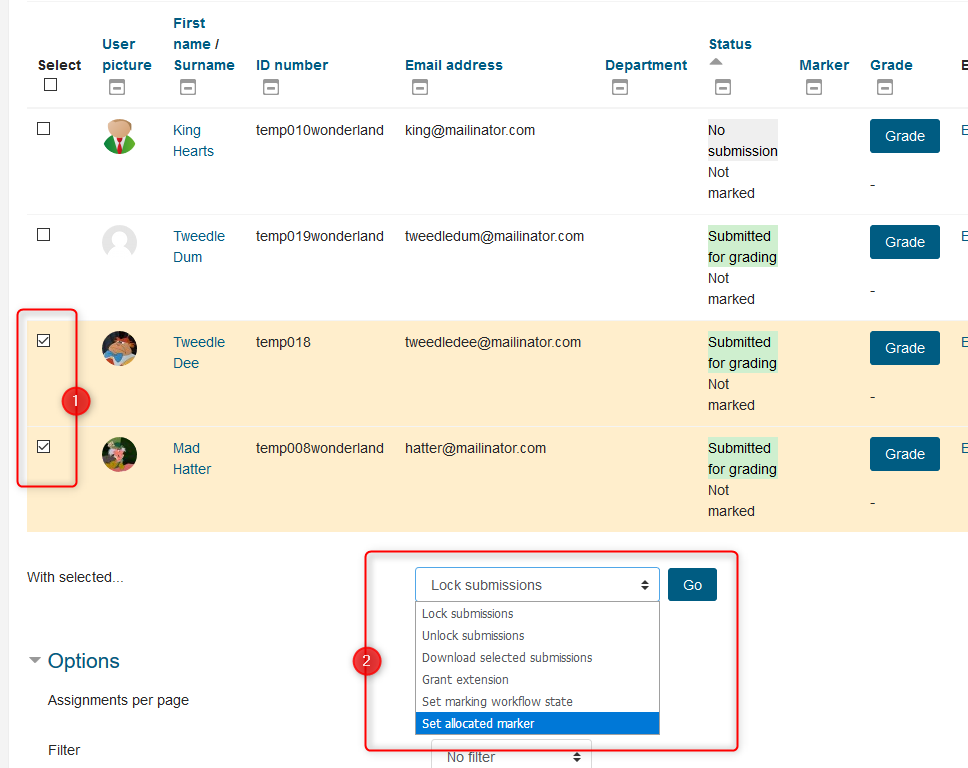
- Click OK to confirm you wish to continue with allocating markers.
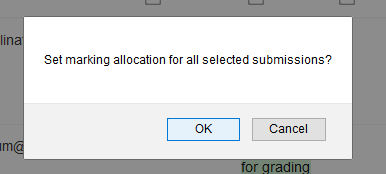
- On the next screen, select the allocated marker from the drop down list and click save changes.
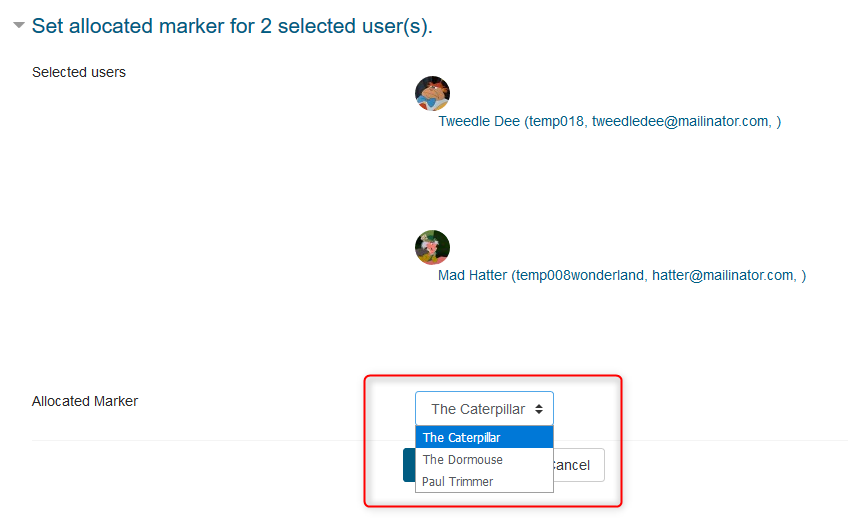
- The name of the allocated marker is now shown in the grading screen. Here you can see that each marker has been allocated 2 items to grade (when submitted).
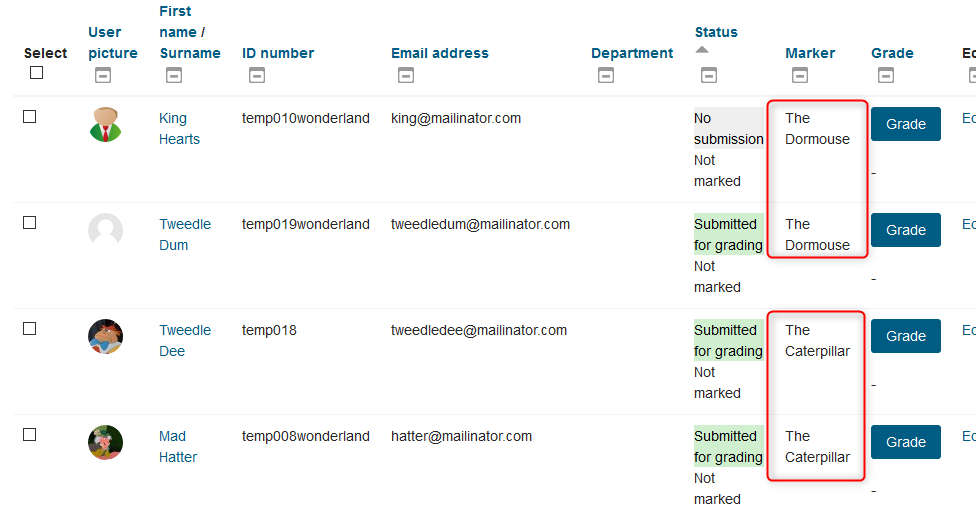
- When the markers / non-editing teachers login and click on 'view all assignments', they will only see the submissions that have been allocated to them.
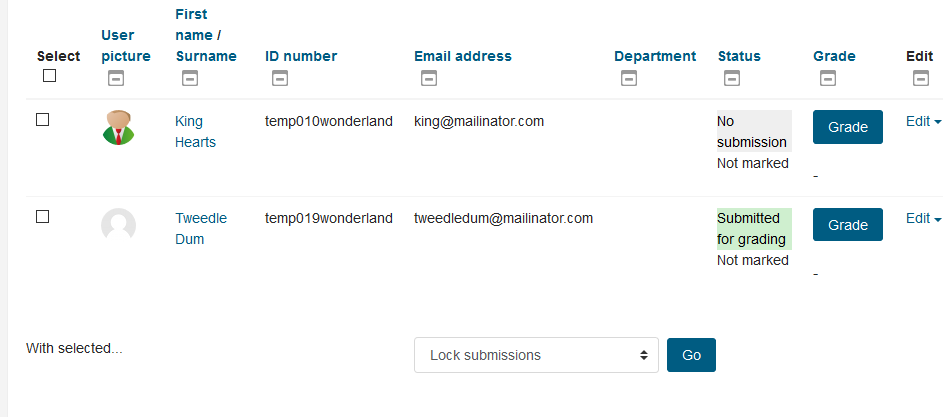
For more information see use marking allocationLink opens in a new window on Moodle.org.
The information on this page relates to Moodle v3.4 and was last updated January 2019.
Contents
- Introduction to eStream
- Access your eStream content
- Uploading videos to eStream
- Edit videos in eStream
- Edit video thumbnail
- Uploading a closed captions (subtitles) file to eStream
- Add eStream videos to Mahara
- Sharing eStream videos to Moodle
- Sharing an eStream video with a link
- Setup a video assignment in Moodle
