Plan your assessment
There are several main points to consider when planning your online assessment:
- Decide on the purpose – diagnostic test, weekly assessment, end of term exam. Guides (link)
- Choose question types you want to use. Guides (link)
- Consider feedback/links
- Consider time limits, plan for conditional assessment
Before examining how assessments can most effectively be used in the learning process, it’s also important to
understand that the various types of assessments can be categorized in terms of high, medium or low stakes.
The level of an assessment’s stakes refers to the consequences to the candidate. For example, an
exam normally has a higher consequence, while a survey has low or even no consequence.
In low-stakes assessments such as quizzes and surveys, the consequences to the candidate are low, and so
the legal liabilities are low.
Factors Determining the Stakes of an Assessment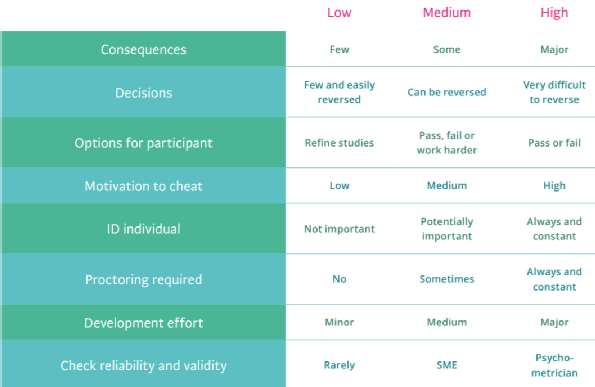
The information on this page relates to QMP and was last updated August 2020.
Contents
- Introduction to eStream
- Access your eStream content
- Uploading videos to eStream
- Edit videos in eStream
- Edit video thumbnail
- Uploading a closed captions (subtitles) file to eStream
- Add eStream videos to Mahara
- Sharing eStream videos to Moodle
- Sharing an eStream video with a link
- Setup a video assignment in Moodle
